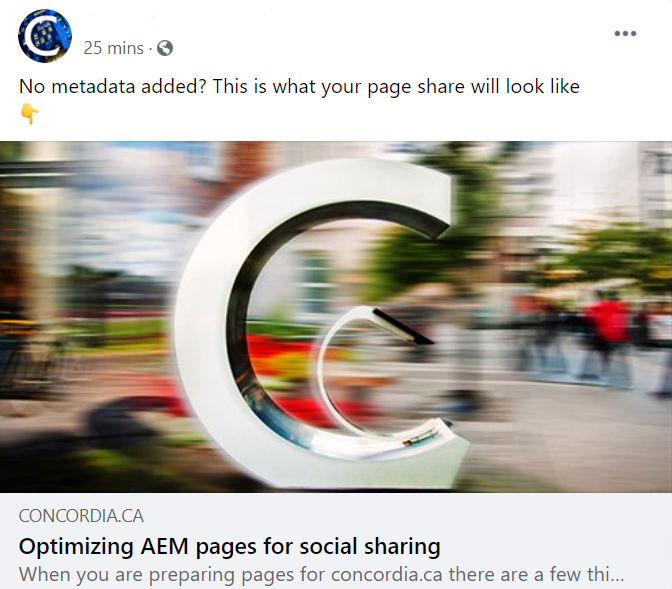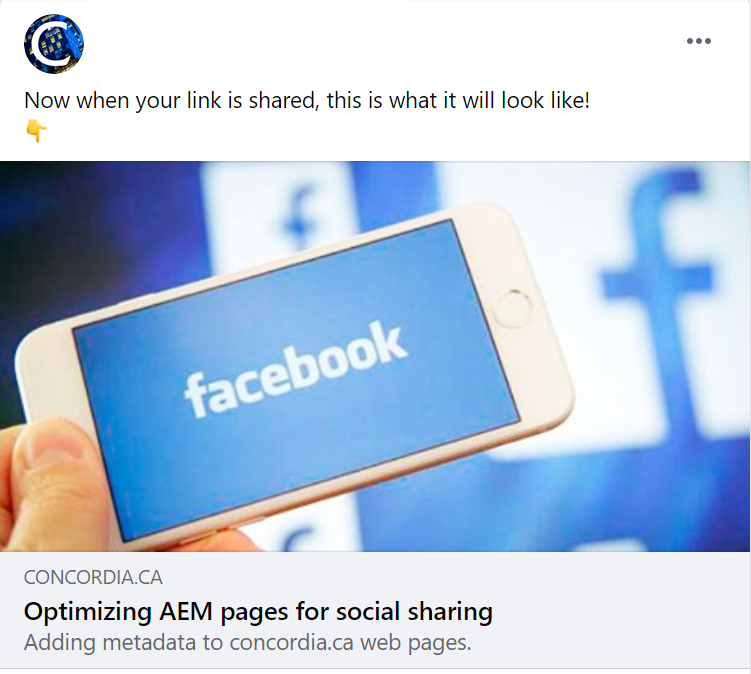AEM tip
Learn how to optimize your AEM pages for sharing on social media platforms.
TLDR
keywords: AEM Pages, Social Media Platforms
- When you are preparing pages for concordia.ca there are a few things that you can do to optimize your content for sharing on social media sites like Facebook, Twitter and LinkedIn.
- When using the share options from the page, or dropping the link into a post, an image and text (headline, subhead and description) will be added to the post automatically.
- The image and text that is selected is something that you can pre-determine.
- You want to pay attention to this as it can influence the look and feel of your content outside of concordia.ca.
- If it has been posted to a social media platform, the content will hopefully get a lot of engagement (click throughs, comments and shares).
When you are preparing pages for concordia.ca there are a few things that you can do to optomize your content for sharing on social media sites like Facebook, Twitter and LinkedIn.
When using the share options from the page, or dropping the link into a post, an image and text (headline, subhead and description) will be added to the post automatically.
The image and text that is selected is something that you can pre-determine. You want to pay attention to this as it can influence the look and feel of your content outside of concordia.ca. If it's been posted to a social media platform, the content will hopefully get a lot of engagement (click throughs, comments and shares).
When you don't pre-select what will appear when your page is shared:
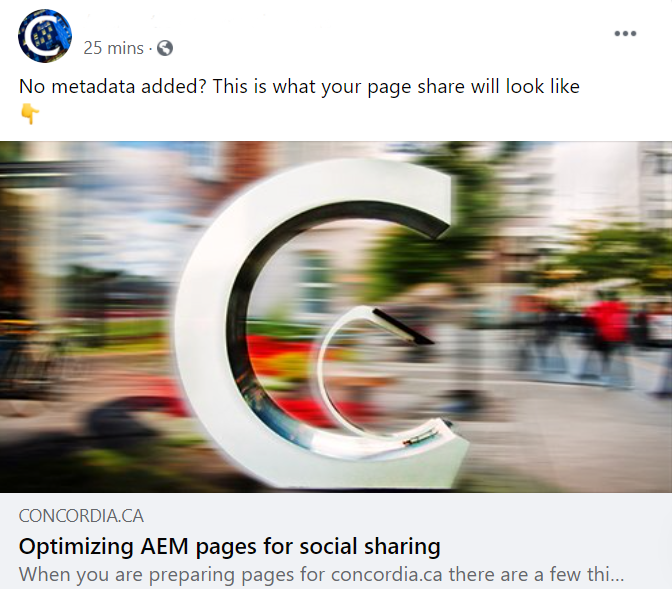
There are a number of reasons why you don't want to rely on these defaults but mostly, you want to be in control of what is displayed to ensure that your content says what you want it to say!
Adding metadata for social media sharing
Select Page Properties from the Sidekick
- Add a Page title. This what is displayed on the top line
- Add a Subtitle if you want to add more detail.
- Add a description. Note that there is a character count and that long text will be truncated. Keep it short if you want to have your whole message displayed.
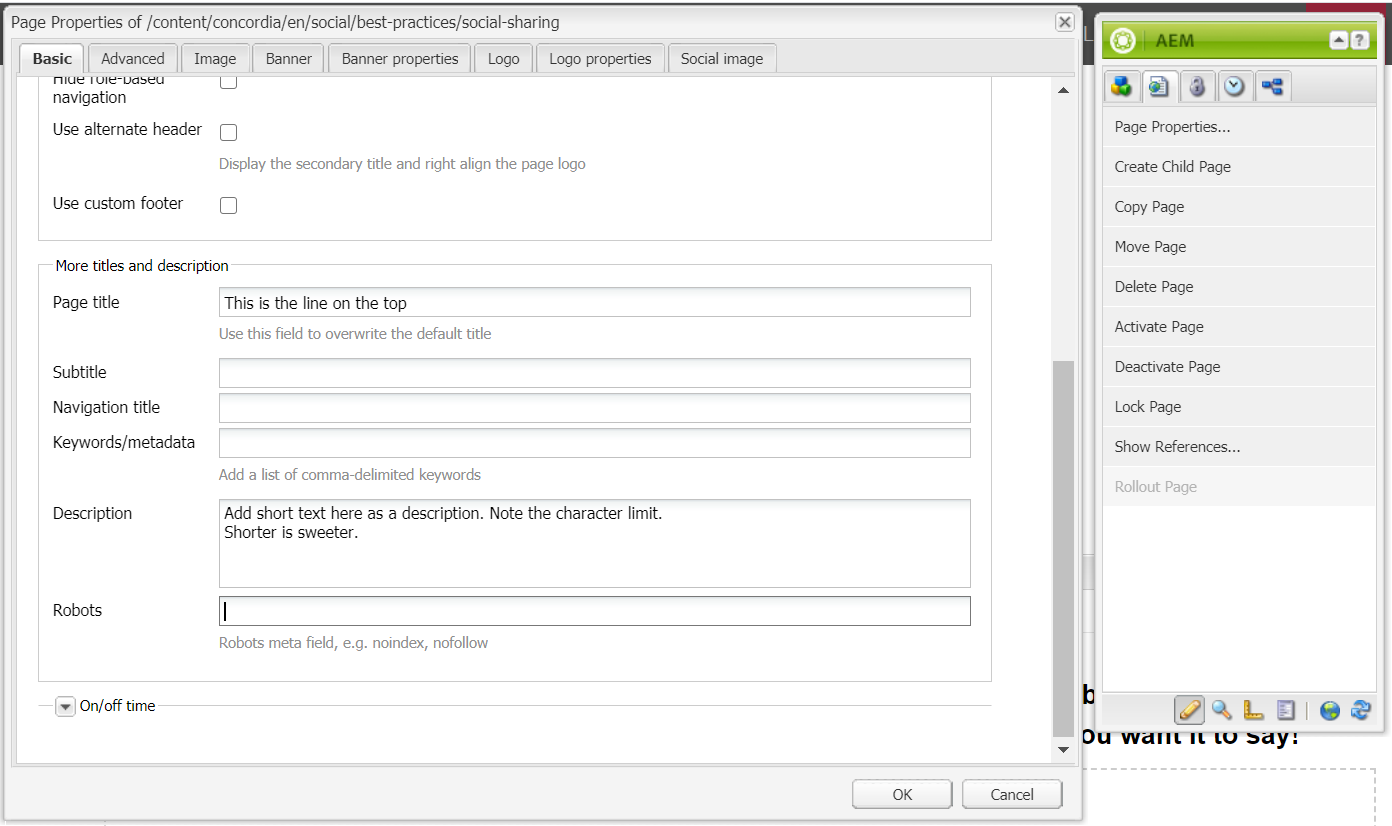
Pre-selecting an image for social sharing
- If there is no image in your page content or you would like to use a different one for social sharing, add the image* you want in the Social Image tab in Page Properties.
*If your image is not in the AEM DAM, be sure to upload and publish it so that it is available for your page.
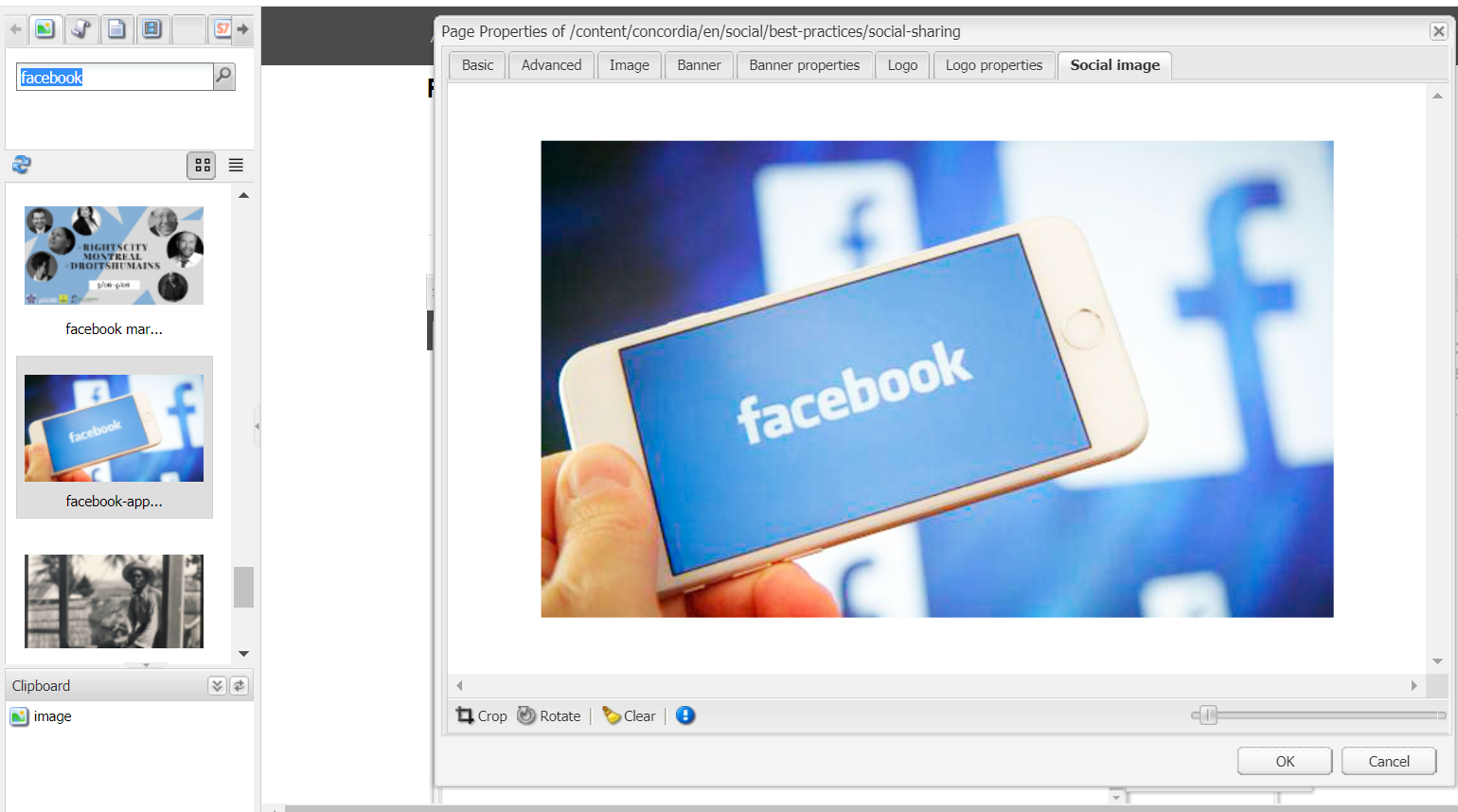
With metadata and an image added, your link will now look like this when shared:
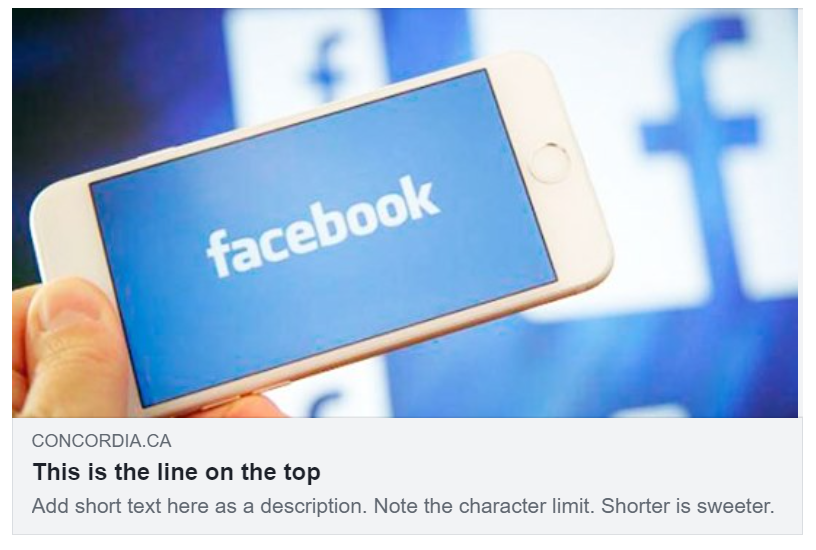
As a web content author there are things you can do yo ensure that when people share your link, your intended message is communicated in the best way possible. Don't rely on the defaults to do the work for you. A few simple additions to your page's metadata can make a significant difference.