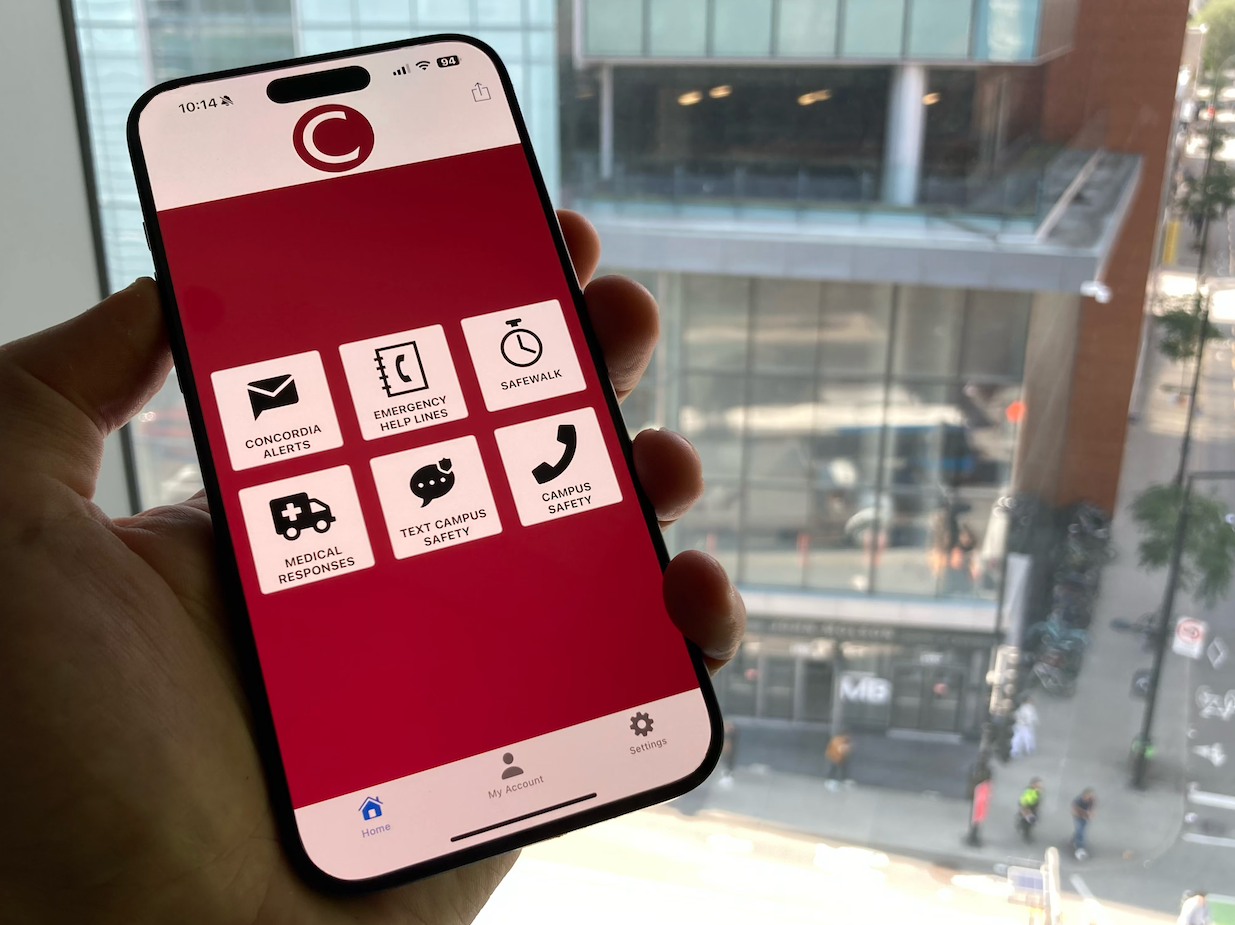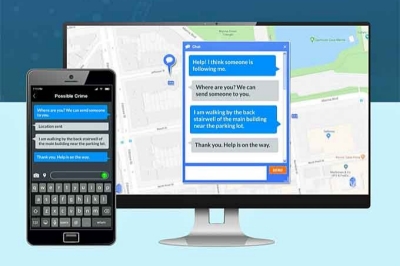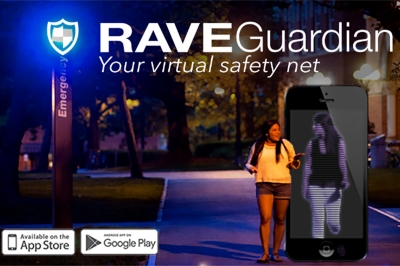The Rave Guardian app can send push notifications to your cell phone or mobile device to let you know about issues like on-campus emergencies, major power outages or IT system problems. This could include wide-scale outages on remote learning platforms like Moodle, Zoom or the Student Hub.
To receive an alert, you must be on a wifi network or a data plan, and be either a student, faculty or staff member.
The Rave Guardian app can be downloaded for free, from Google Play Store or Apple App Store.
Once downloaded, enter your cellphone number. You will receive your verification code by text.
Enter your Concordia email address. You will receive your verification code by email.
NOTE for students: To activate your Concordia email address, log in to the Student Hub with your netname. Go to My CU Account > Personal information & accounts > Activate Office 365 email. Your new email account will be ready by the beginning of the next business day. Your email address will follow the standard format: firstname.lastname@mail.concordia.ca
You will then be granted access to the branded Concordia Rave Guardian app.
Please use your Concordia email address when prompted to access the Concordia Rave Guardian site. If you do not have a Concordia email address, use the address you provided to Concordia in your Student Centre or HR profile.
When granted access to the Concordia site, the Concordia logo will appear and the main navigation bar will display in burgundy. If you have not reached the Concordia site in the app, you will not be able to receive the alerts.
Location feature
The Rave Guardian app has the ability to push notifications to devices based on their location, to enable that function the app user needs to enable the access. It is not turned on automatically. If a user initially enables their location then decides they don’t want it, they can switch it off anytime. At the current time, Concordia is not using geolocation for targeted messages.
For more information on the Rave Guardian app, e-mail us at Emergency.Management@concordia.ca or visit Rave's website.