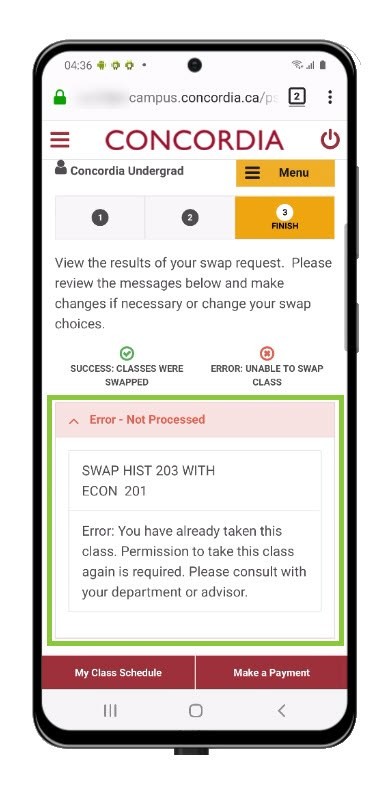How to swap a course (Mobile)
This guide explains how to swap a course in the Student Centre.
Important
Before you start or if you are experiencing any issues accessing your Student Centre:
- Make sure your browser is up-to-date with the latest version available.
- If you are using pop-up blocker, please ensure it is turned off.
- If you are still experiencing issues, try using a different browser.
NOTE:
The swap feature should not be used to swap between summer classes in different summer sessions.
For example, do not use it to swap from a May to June course into a June to August course or from a full summer (May to August) course into either a May to June course or a June to August course.
How to access your Student Centre
Log in to the Student Hub, select My CU Account, then the Student Centre.
Sign in with your Netname and password.
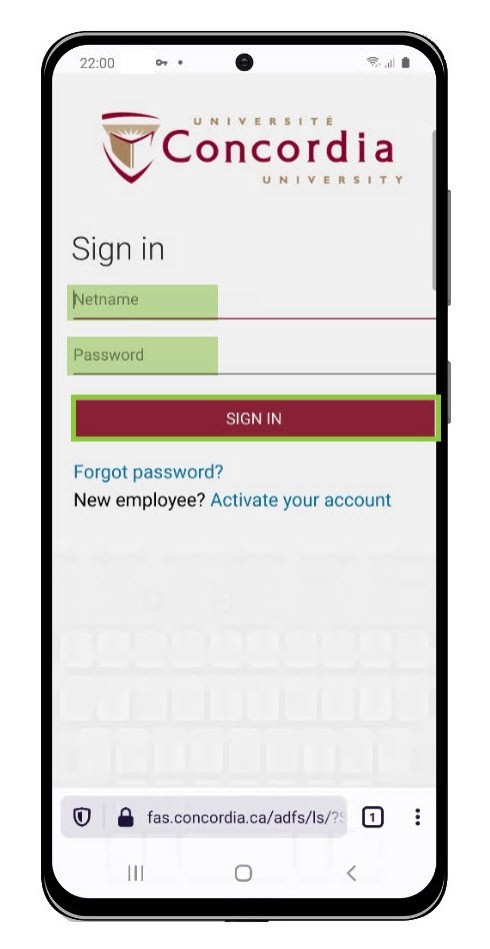
Search a class to swap
Select the Menu on the upper left-hand side of the screen.
Select Enrollment.
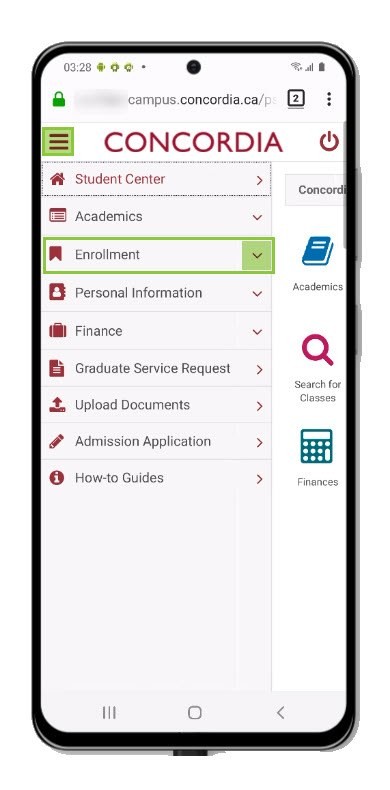
Select Enrollment Swap Clases.
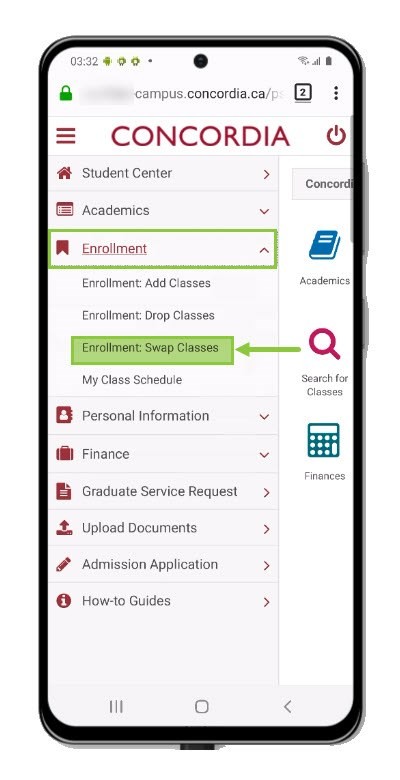
Select the term of the class you want to swap.
Select Continue.
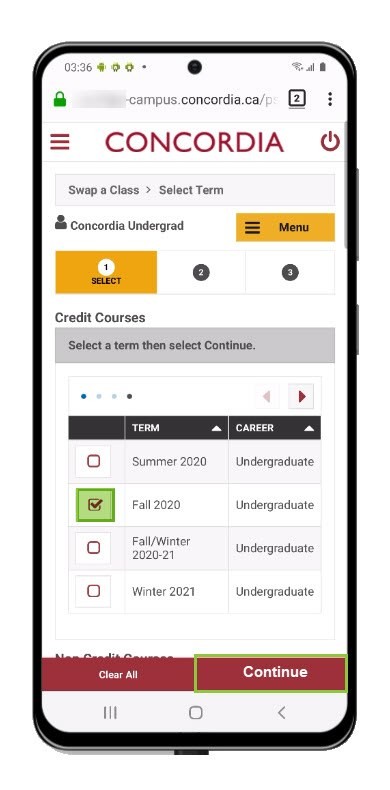
Open the Swap This Class drop down list.
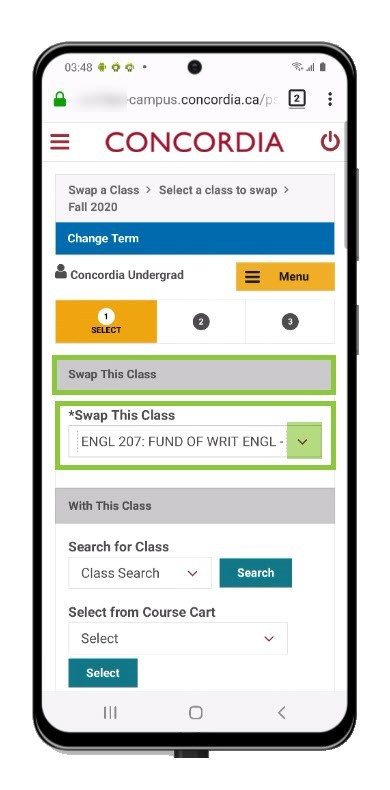
Select the course you wish to swap from the courses from your schedule.
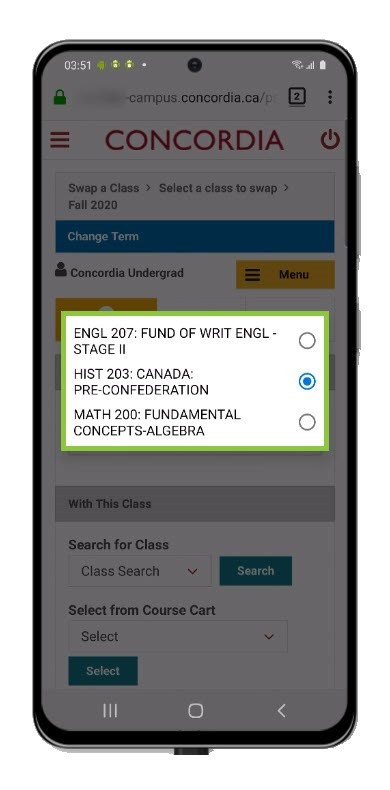
Select a class to swap with
Select the course you wish to swap it with.
You can select a course from your Course Cart.
If you do not know a class number, use the Class Search option and select Search.
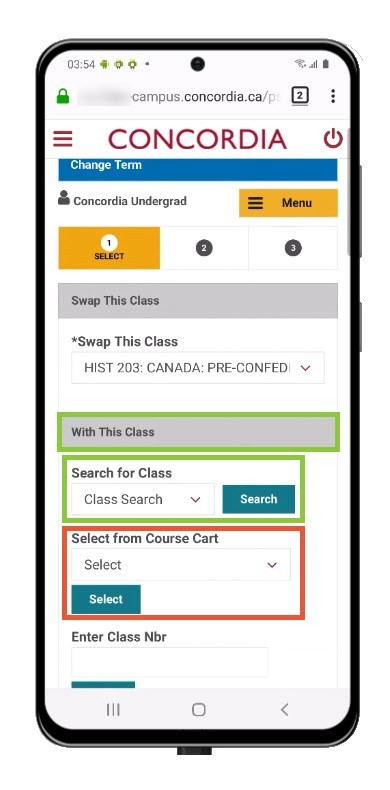
Enter the class search criteria (minimum of two).
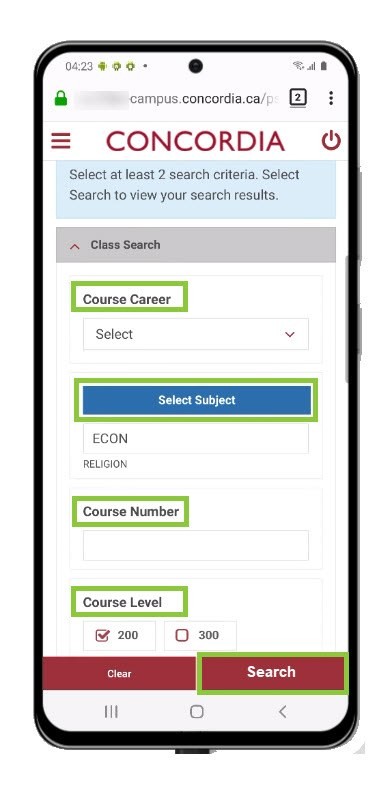
Scroll through to view courses that match your search criteria.
To see the details of a course, navigate using the arrows.
Select Class.
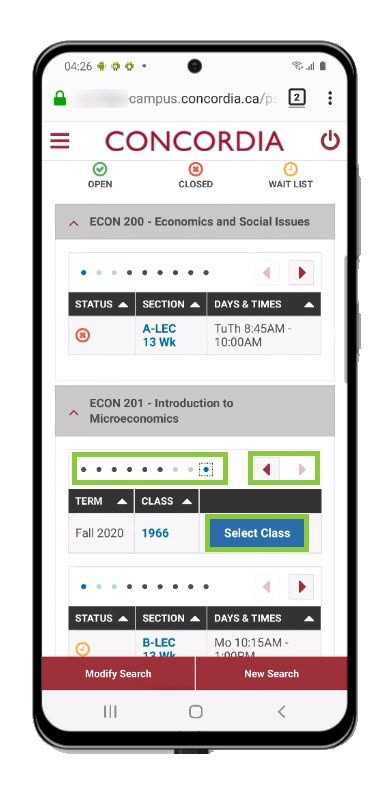
IMPORTANT: If you wish to be added to the wait list, choose Wait list if class is full.
Select Next.
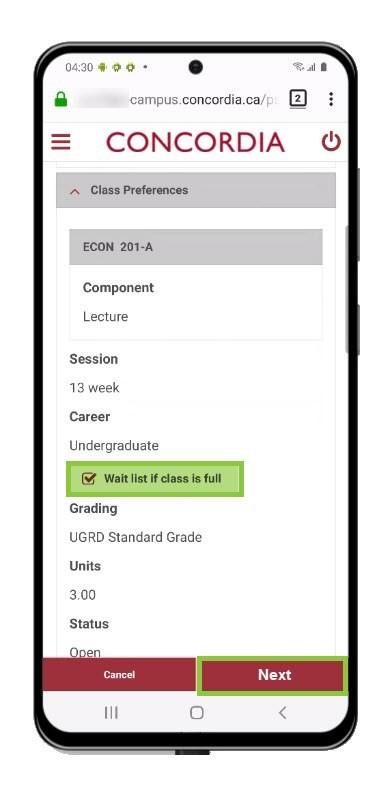
Confirm your selection, then select Finish Swapping.
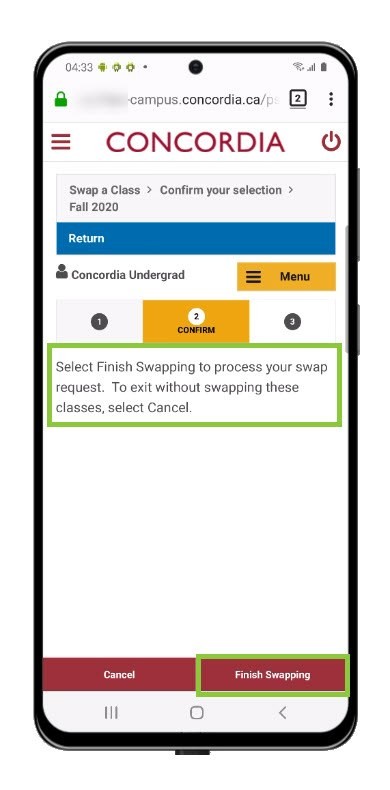
View swap results
If you successfully swapped a course, you will see a green check mark in the Status column.
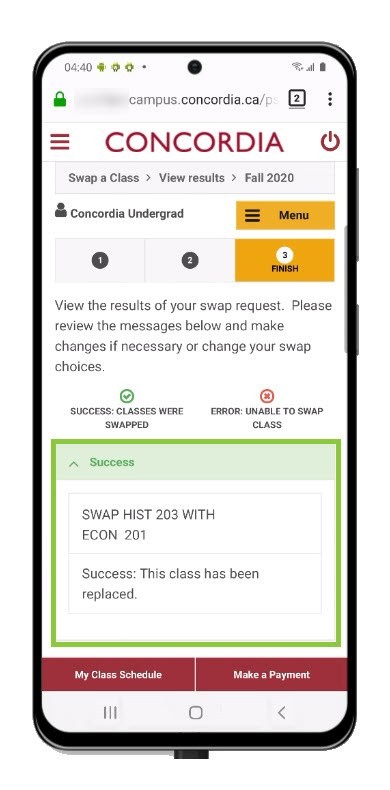
If you did not swap a course successfully, an error message will explain why.