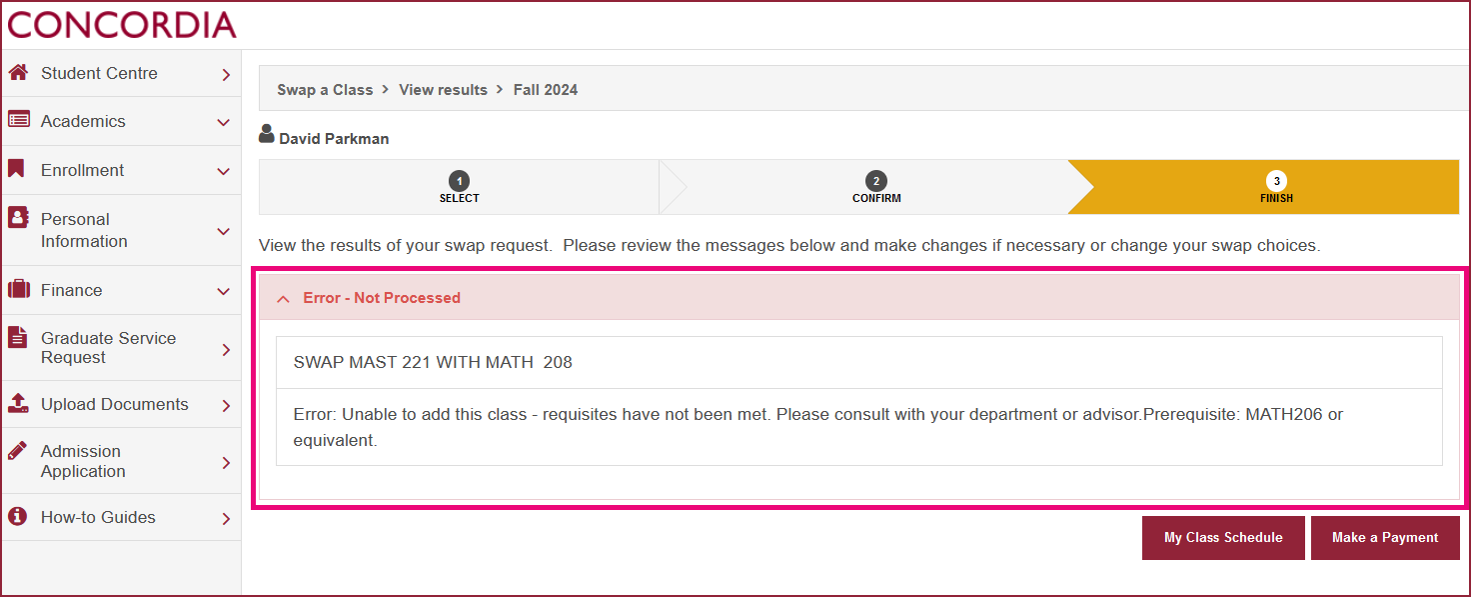How to swap a course (Laptop)
This guide explains how to swap a course in the Student Centre.
Important
Before you start or if you are experiencing any issues accessing your Student Centre:
- Make sure your browser is up-to-date with the latest version available.
- If you are using pop-up blocker, please ensure it is turned off.
- If you are still experiencing issues, try using a different browser.
NOTE:
The swap feature should not be used to swap between summer classes in different summer sessions.
For example, do not use it to swap from a May to June course into a June to August course or from a full summer (May to August) course into either a May to June course or a June to August course.
How to access your Student Centre
| 1 | Log in to the Student Hub, select My CU Account, then the Student Centre. Sign in with your Netname and password. |

Search a class to swap
| 2 | Select the Menu on the upper right-hand side of the Academics section. |
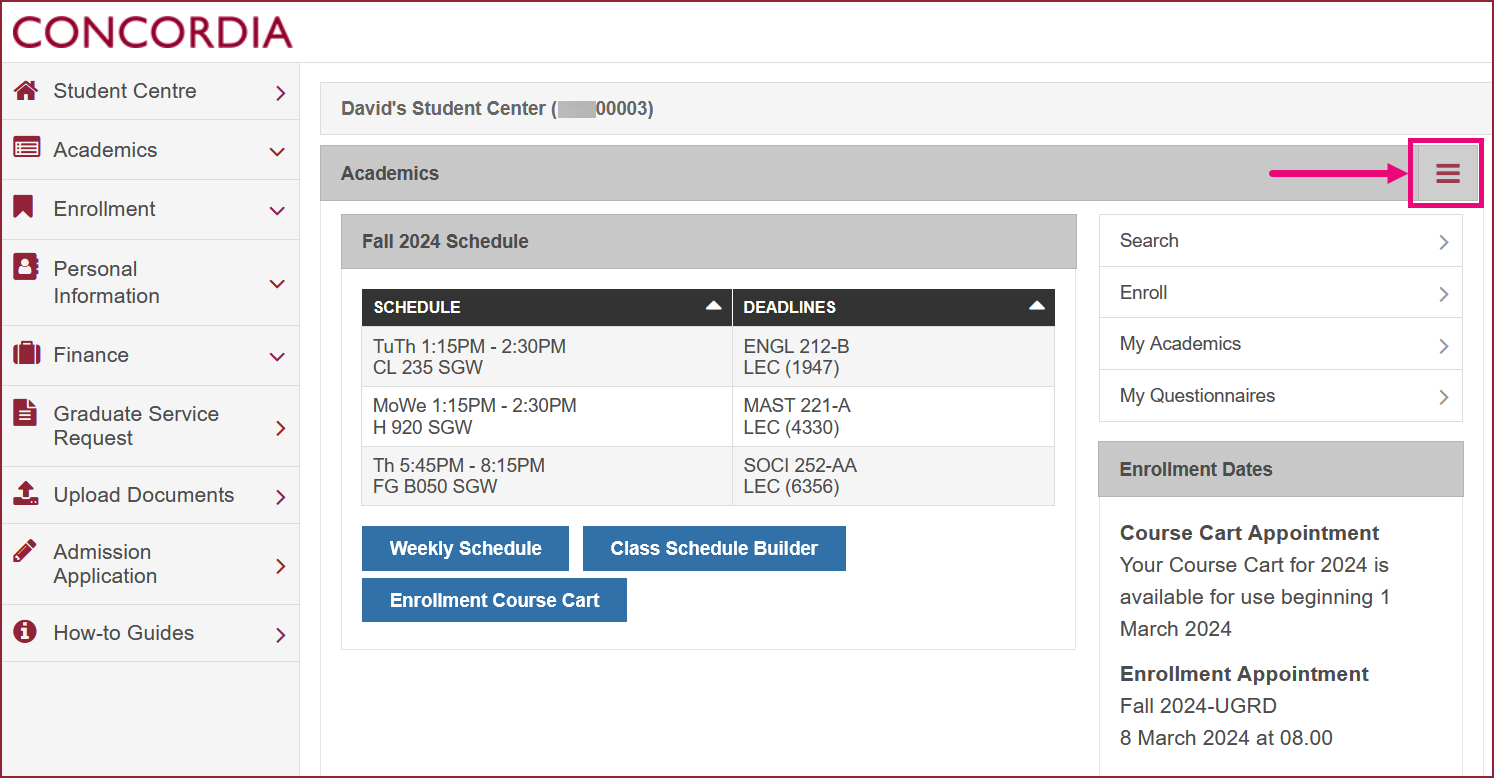
| 3 | Select Enrollment: Swap. |
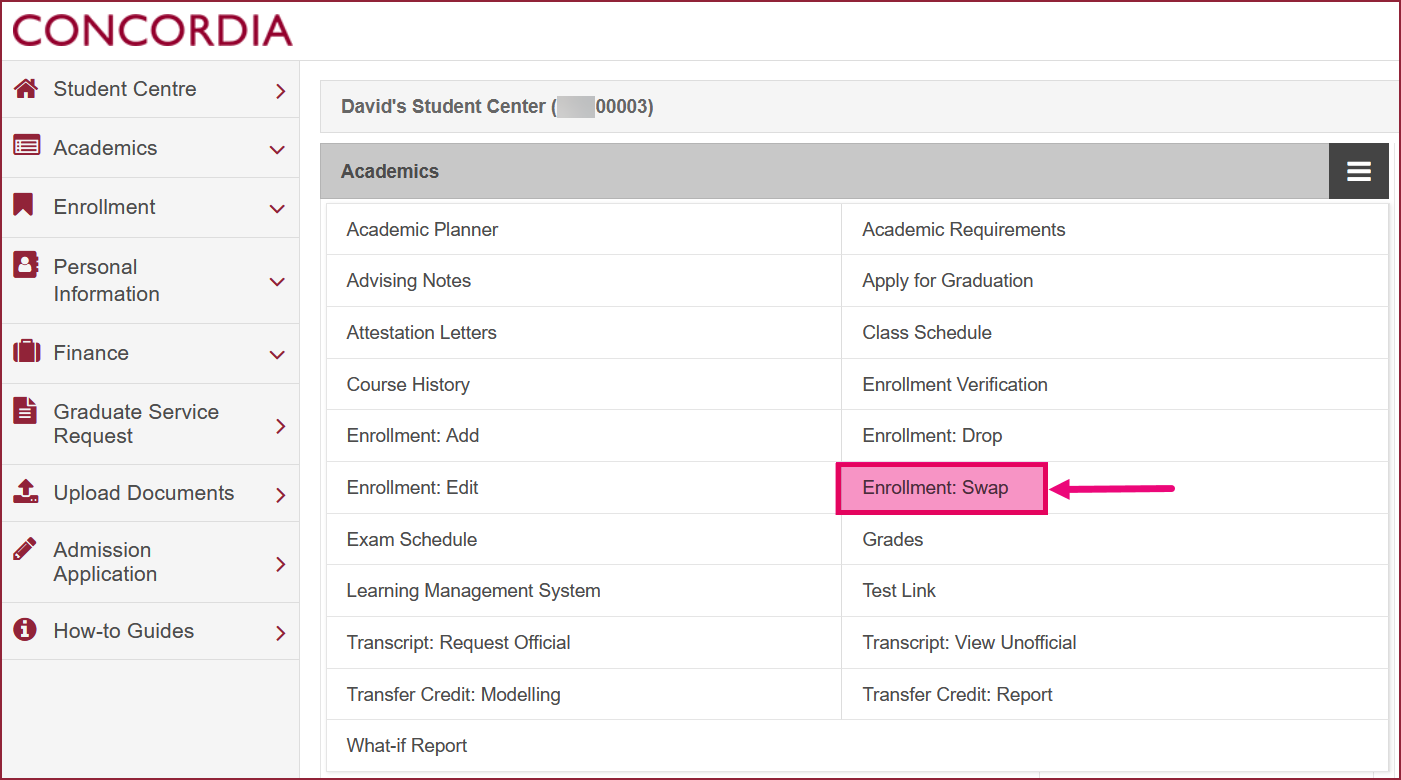
| 4 | Select the term of the class you want to swap. Click Continue. |
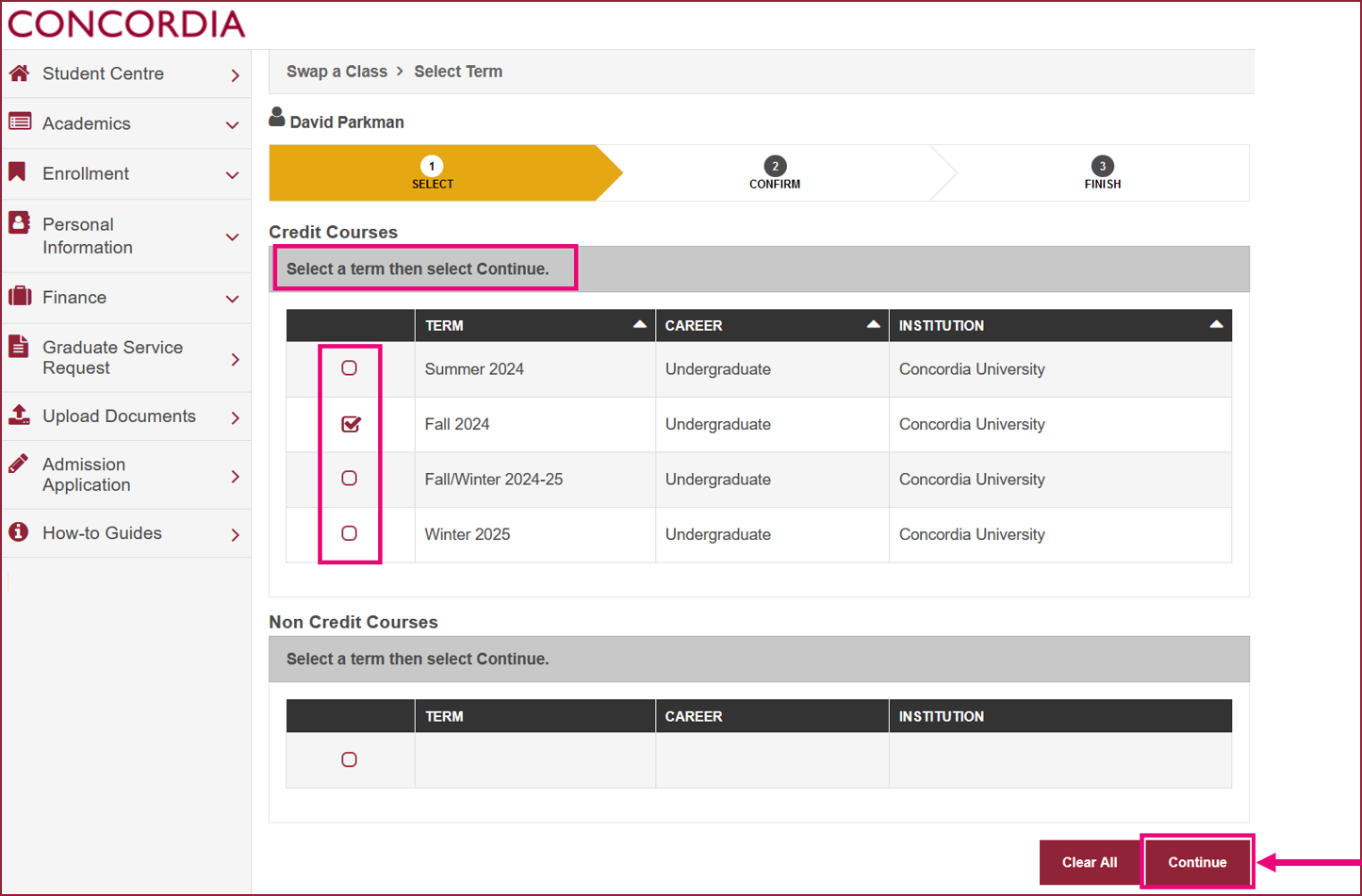
| 5 | Open the Swap This Class drop down list. Select the course you wish to swap from the courses from your schedule. |
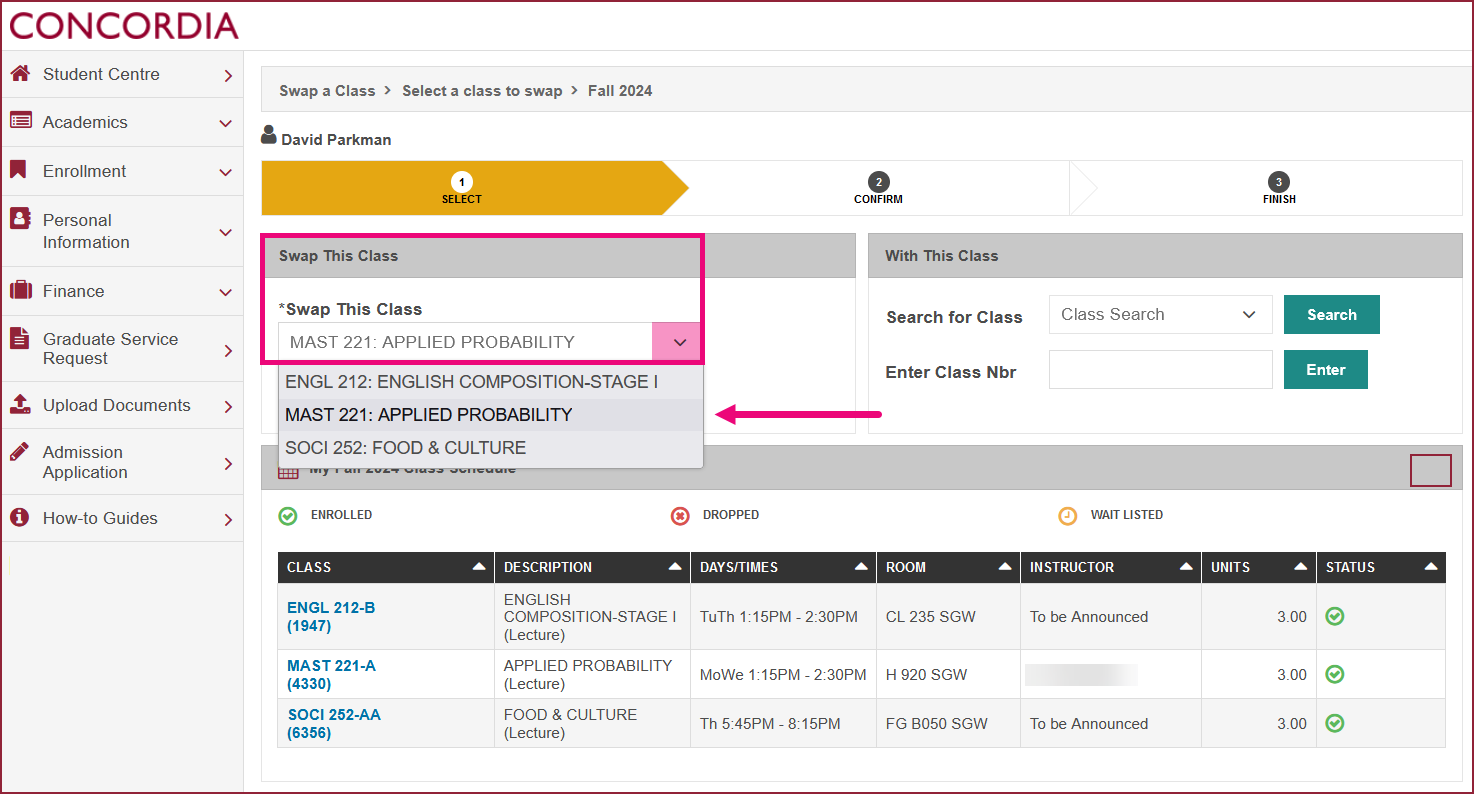
Select a class to swap with
| 6 | Select the course you wish to swap it with. You can select a course from your Course Cart. If you do not know a class number, use the Class Search option and click Search. |
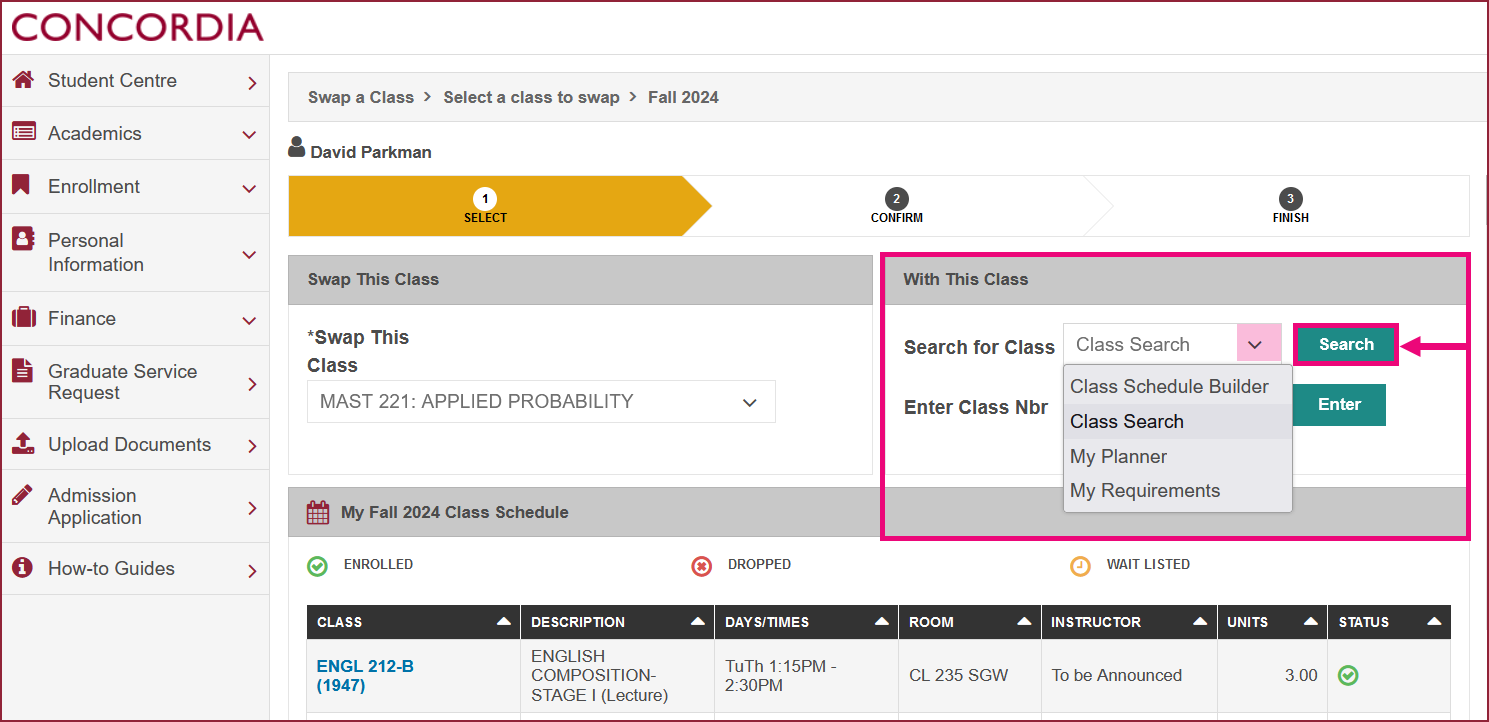
| 7 | Enter the class search criteria (minimum of two). |
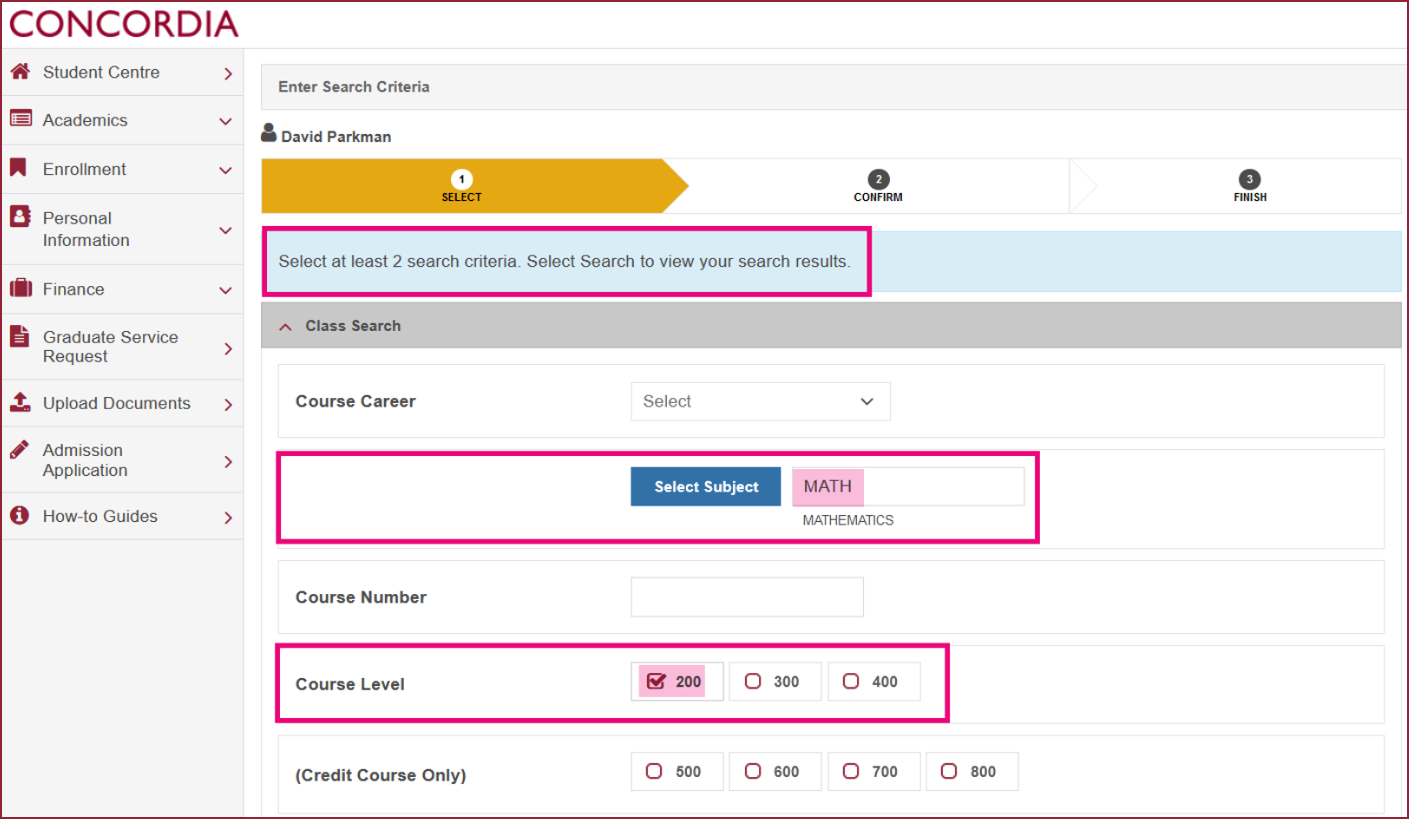
| 8 | Select Search. |
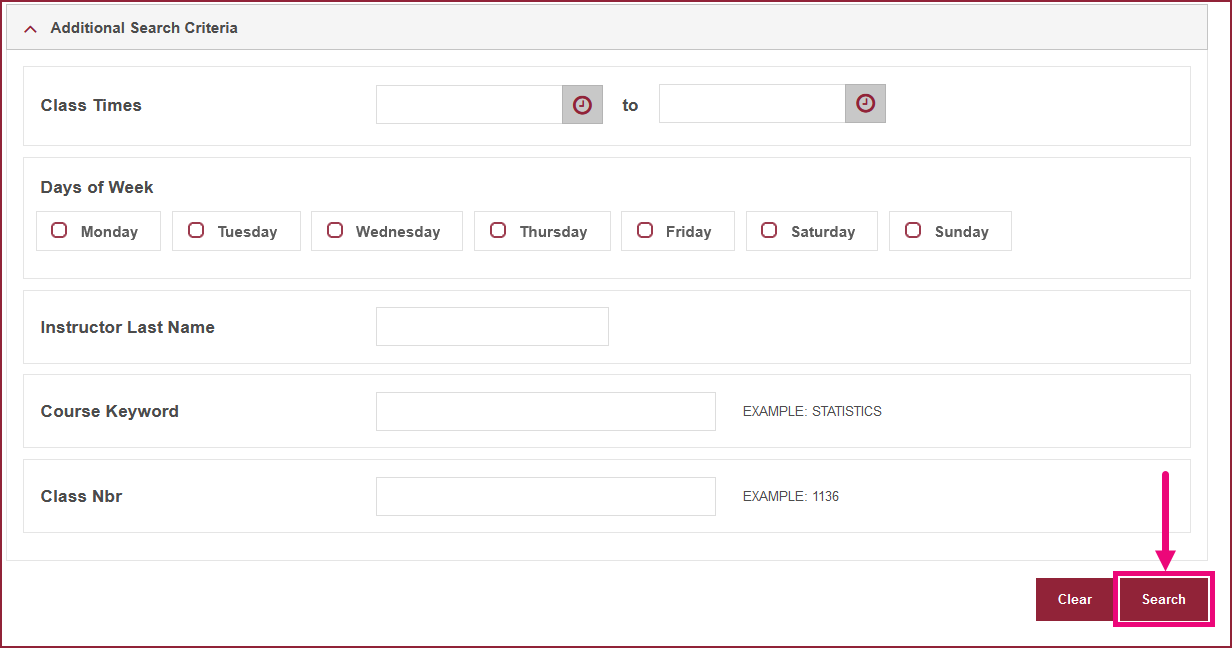
| 9 | Scroll through to view courses that match your search criteria. To see the details of a course, select the Section link. Click Select Class. |
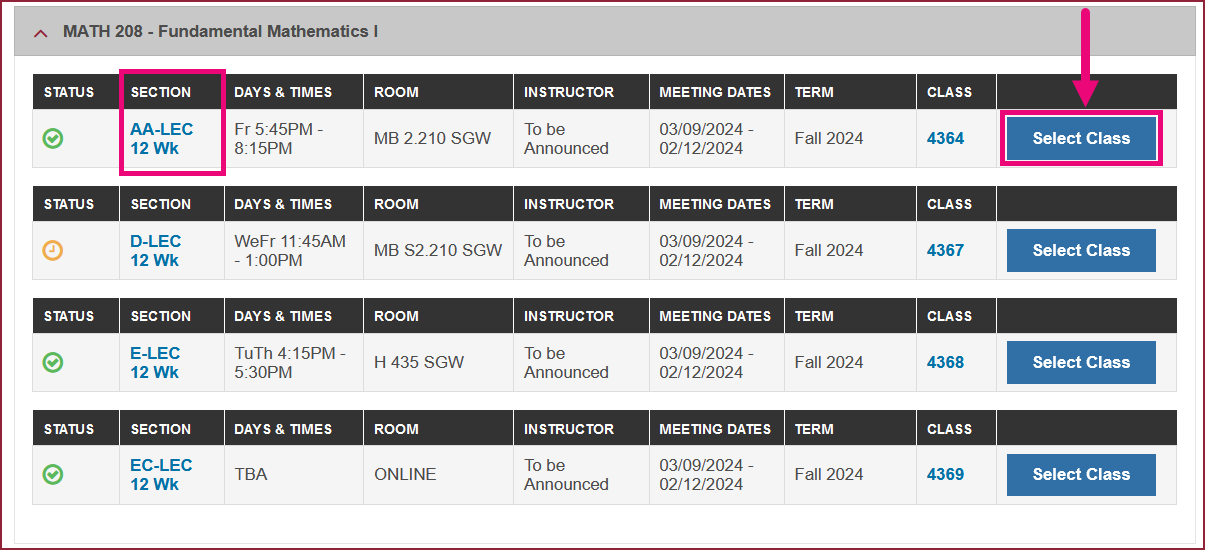
| 10 | IMPORTANT: If you wish to be added to the wait list, choose Wait list if class is full. Select Next. |
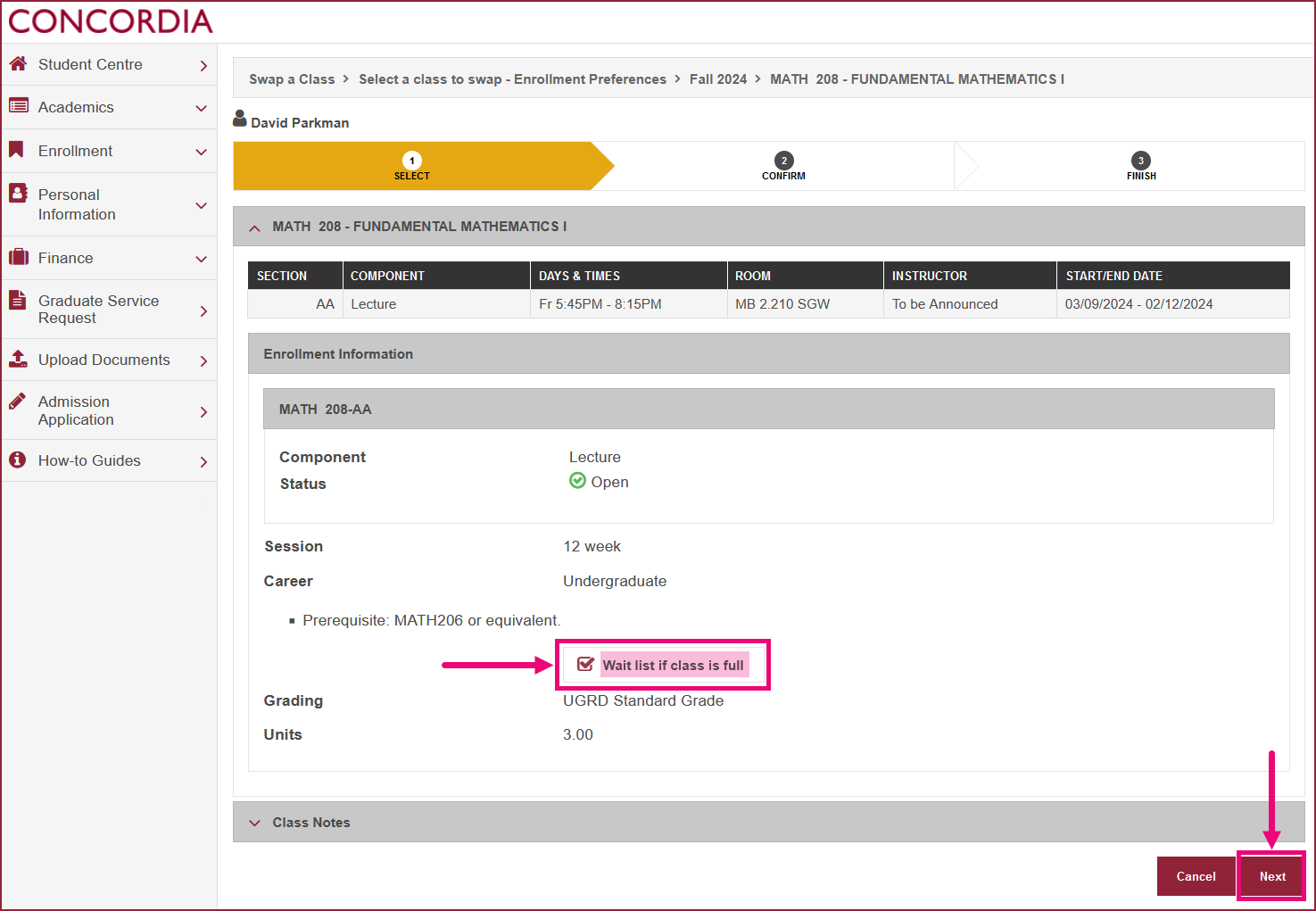
| 11 | Confirm your selection, then select Finish Swapping. |
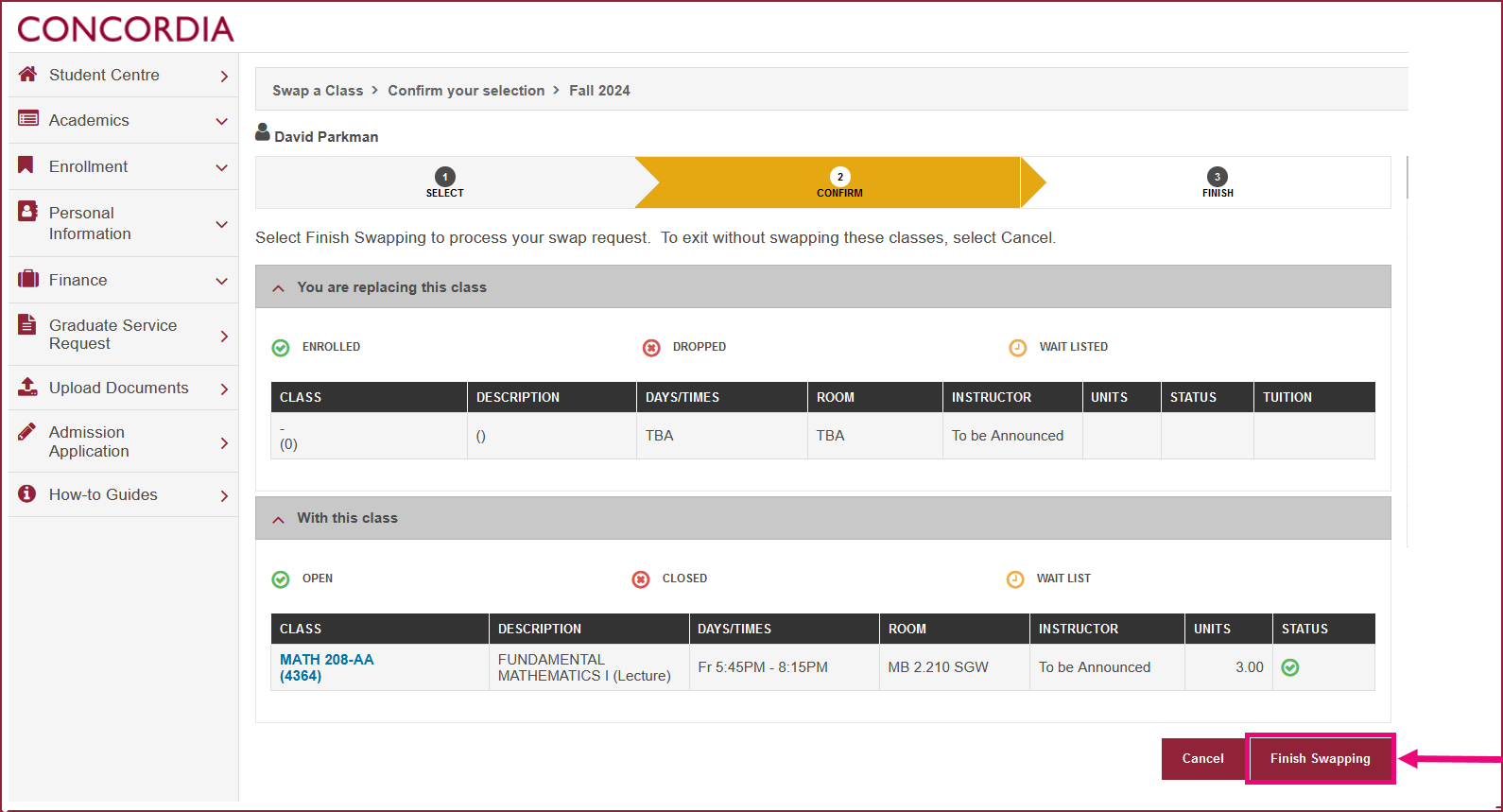
View swap results
| 12 | If you successfully swapped a course, you will see a green bar with the word Success. |
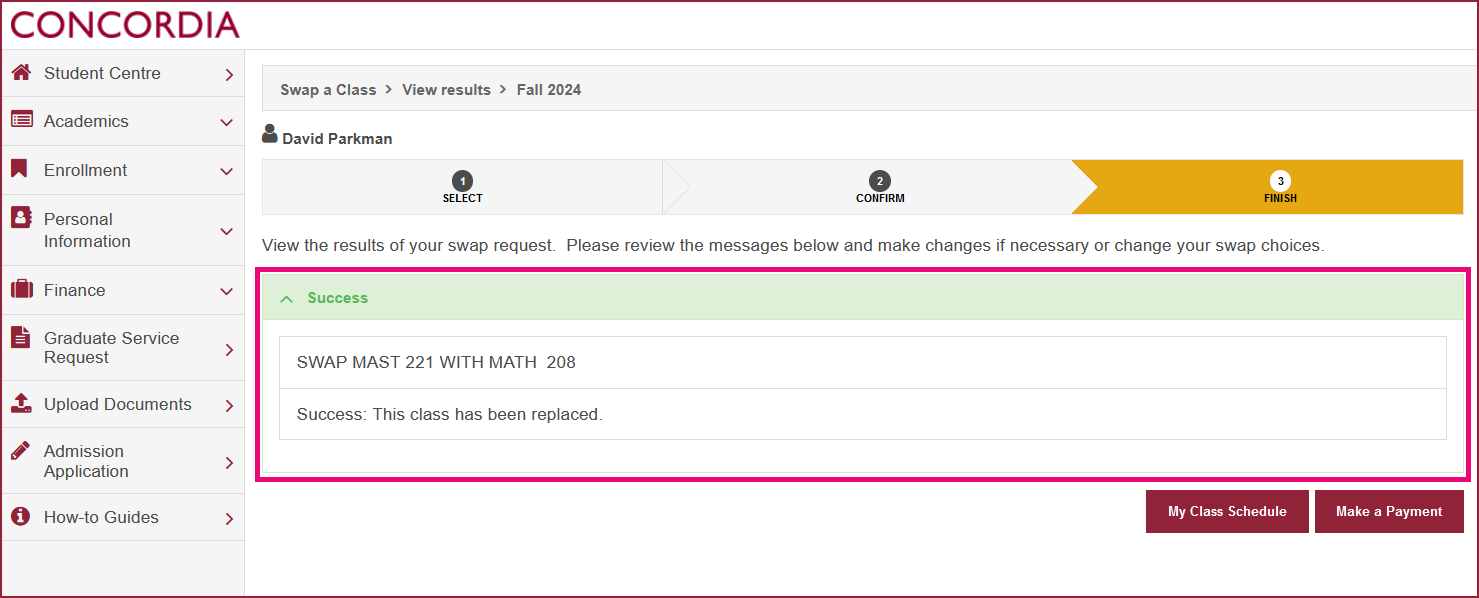
| 13 | If you did not swap a course successfully, an error message will explain why. |