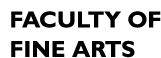ritten by marcello on August 13, 2020. Posted in Email, Office365.
After the Office 365 migration, you may have lost access to your Public Folders where there are things like shared contacts and calendars. It looks like they are not yet available online at office.com or when using Outlook for Mac. If things change, we’ll update this information.
Windows users can restore their Public Folders by following the instructions below.
1. Choose the File menu in Outlook.

2. You’ll land on the Info section and you’ll choose Account settings in the main window.

3. Under Account Settings, choose Account Name and Sync Settings.

4. Once here click the More Settings button in the bottom left corner.

5. Once here, click the Advanced tab.

6. Select the Download Public Folder Favorites and click Apply or OK. Then restart your Outlook application.

7. In Outlook, you’ll notice at the bottom of your Navigation pane, three little dots. Click on that and choose Folders.

8. Look under your Concordia email account (usually your firstname.lastname@concordia.ca) and select All Public Folders.

9. For Fine Arts Public Folders, select Fine Arts and then go to the area that you need to access the Public Folders you used to have access to before the migration. If you still have trouble, open a ticket by emailing help@concordia.ca and give them as much detail as possible. Someone will contact you to help you with your issue.