Step one:
On the first screen, you will need to insert your Concordia email address. For reference, this will be first.last@concordia.ca.
notice
FEB 16: Changes to UNITY sign-in
On Thursday, February 16 at 4 p.m., the sign-in procedure to access several UNITY applications will begin to chang to harmonize multi-factor authentication with other IT services. This change, which will be in full effect by February 17, will see the addition of two extra steps.
This harmonization improves the user experience by offering a keep me signed in option which maintains security and reduces the number of multi-factor challenges received. This key functionality will be implemented for additional IT services gradually using a phased approach.
New VPN sign in process
Moving forward, to sign into UNITY applications please use the following steps:
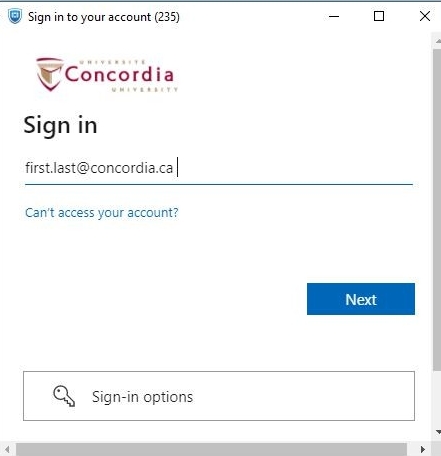

Step two:
The second screen will ask for your Concordia email address again and the associated password.
For the first two steps it is important to ensure you use your email address and not your netname. Using your netname will result in an error message.

Step three:
You will be prompted to approve your sign-in request with MFA.

Step four:
The final screen will ask if you wish to stay signed in. Please use the following instructions:
- If you are using a personal computer, you can select “yes”, and you will not be prompted to sign in again on your device for the next 18 hours when accessing these systems.
- If you are using a shared computer, at a workstation for example, please select “no” to ensure that unauthorized individuals do not gain access to your systems when you are no longer working on the device.
Resources and Support
For questions or concerns, please contact the IT Service Desk by email at help@concordia.ca or call 514-848-2424, ext. 7613 between 8:00 a.m. and 11:00 p.m. on weekdays and between 9:00 a.m. and 4:30 p.m. on weekends.

