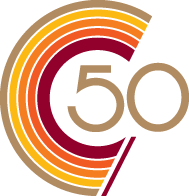notice
Update to Outlook meeting invites
How to turn off automatic MS Teams meeting link
Outlook meeting invites have recently changed due to an update from Microsoft. Now, whenever a meeting request is created in Outlook, an MS Teams meeting is automatically generated.
Termed by Microsoft as “Every Meeting Online” (EMO), this feature has been automatically enabled by default on Microsoft 365 accounts. While this may be useful to some, once a Teams meeting is created it can be difficult to convert back to an in-person meeting. It also adds confusion for meetings on other services like Zoom.
If you wish to turn off this feature, please use the following instructions below:
Outlook Application
1. In Outlook, choose File and then Options.
2. Select the Add-ins tab of Outlook Options dialog box.
3. Confirm that Microsoft Teams Meeting Add-in for Microsoft Office is listed in the Active Application Add-ins list
4. If the Teams Meeting Add-in is listed in the Active Application Add-ins list, select Disabled Items in Manage and then select Go
5. Set the checkbox next to Microsoft Teams Meeting Add-in for Microsoft Office.
6. Choose OK on all dialog boxes and restart Outlook.
Outlook on the Web (OWA)
1. On the toolbar (top right), open Outlook Settings and select View all Outlook settings.
2. Select Calendar, and then choose Events and Invitations.
3. Deselect the Add online meeting to all meetings checkbox.
4. Choose Save
Mac
1. Open Outlook Preferences.
2. Select Calendar.
3. Deselect the Add online meeting to all meetings checkbox.
4. Choose Save.
Android
1. Open Outlook Profile.
2. On the bottom left, select the Settings icon then select Account.
3. Deselect the Add Online Meetings to all meetings checkbox.
iOS
1. Open Outlook Settings.
2. Under Email Accounts, select your mail account.
3. Open Account Settings.
4. Deselect the Add online meeting to all meetings checkbox.
For further assistance, contact the IT Service Desk at 514-848-2424 ext. 7613 between 8:00am and 11:00pm on weekdays and between 9:00am and 4:30pm on weekends.