Office 365 in the cloud for faculty and staff
Access to more collaboration, storage and security - anywhere
Concordia’s faculty and staff are migrating to Office 365, joining its student population and over 25 other Canadian universities. Concordia students have been using Microsoft Office 365 in the cloud since 2009-2010. The time has come to provide faculty and staff with the same cloud services. This creates an exciting opportunity for the University, with new collaboration tools that will make sharing and editing files easier than ever.
What’s new with Office 365
With the new email mailbox, you get:
- Increased email storage – up to 100 GB per mailbox: 33 times larger than most Concordia staff mailboxes;
- Additional 100 GB per archive mailbox;
- Immediate access to bug fixes if you are using OWA;
- Enchanced security*.
* For more information please visit the cybersecurity webpage.
- Increased email storage – up to 100 GB per mailbox: 33 times larger than most Concordia staff mailboxes;
- Additional 100 GB per archive mailbox;
- Immediate access to bug fixes if you are using OWA;
- Enhanced security*;
- Full acces to MS Teams, SharePoint and OneDrive functionalities
* For more information please visit the cybersecurity webpage.
As with any cloud service, there are important considerations to keep in mind when using Office 365 for document storage. The information below also applies to MS Teams, SharePoint, OneDrive and any other tool that you may use collaboratively in your work at Concordia.
Do:
Keep document titles short and meaningful. See the Document Naming Guideline for more information.
Organize records according to the Records Classification and Retention Plan.
Protect personal information in accordance with Policy SG-9
Do NOT:
Store documents that contain personal data or information that can identify a person. For example, never use shared platforms for student or employee I.D. numbers, SIN numbers, home addresses, etc. This applies to your data and that of others.
Store documents that contain confidential information. For example, never use cloud services to store confidential information that belongs to the university or to anyone else without their consent.
Use Teams for long-term archiving of files. It is only intended for collaboration, not for long term storage.
Store confidential documents on your personal computer or a USB drive.
If you have any questions please contact the IITS Service Desk.
- Yes. If you permanently delete one, you’ll now be able to restore it within 90 days.
- You’ll have increased protection from incoming malware.
- Your emails will be stored in Canada, on the safest networks available.
The mail server will always be on the latest versions. This will reduce risk of vulnerability to attacks.
Not for most people. You can continue to use your Outlook client to view your emails, or follow Concordia’s recommendation of getting email through OWA access (web browser) using this secured link.
For the reconfiguration of other email clients please check this FAQ section or contact the Service Desk at the extension 7613. However, Concordia strongly recommends that you install and use the latest Outlook client applications on your computer and on your mobile devices (phone and tablet).
- We recommend Outlook 2016 and higher.
- Edge, Chrome, Safari, Firefox and Opera browsers are all compatible.
- Apple tools are compatible, though not fully supported by Microsoft.
You can still use your laptop, desktop, phone or tablet – as always!
The look and feel of the cloud version of Outlook will be a little different, but other changes will be less perceptible.
You will use your current email address (firstname.lastname@concordia.ca) instead of your netname to log into Office 365.
You can use the same clients you are currently using, however we strongly recommend using Outlook or OWA. Please use this new address for OWA after your mailbox has been migrated. You'll be asked to enter your credentials twice, in the first Microsoft Sign In window enter your email address (firstname.lastname@concordia.ca) and then in the Concordia Sign In window enter your email address (firstname.lastname@concordia.ca) and your password.
For other email clients please consult the Useful links & resources section below or contact the Service Desk at extension 7613.

You’ll have stronger spam filters. As a result, you might start receiving valid emails in your Junk folder. To address this, please consult your Junk folder regularly. If a legit email is being placed into the Junk folder you can whitelist the sender or the domain to avoid future emails from the respective sender to be categorized as Junk. To do that, right click the email, select Junk, then Not Junk, and accept to always trusting the sender. If you wish to whitelist all addresses in a domain, please do so by selecting Junk and then Never Block Sender's Domain (@example.com).
While the rules are migrated, some of them might not be functional and you might need to recreate them using OWA.
OWA address will change to this new address after your mailbox has been migrated.
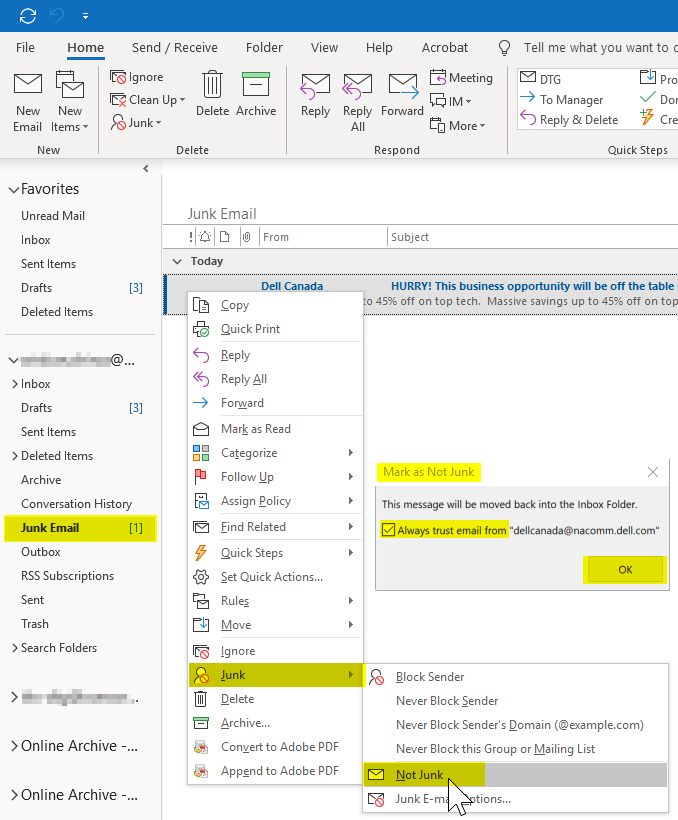
Activate your Concordia email address. The link to verify your email address can also be found on Carrefour's My CU Account page.
Concordia is updating its email policy. In the future, it will only communicate to staff and faculty through their @concordia.ca email accounts.
- The Office 365 platform is hosted and administered by Microsoft. However, Concordia manages university usage of this service.
No. You should never share your credentials with anyone!
Login credentials are encrypted and processed under Concordia University control. Concordia alone holds the encryption keys and Microsoft is unable to decrypt this information.
We live in a time when electronic surveillance can never be fully ruled out, regardless of hosting means or location. Still, Microsoft has given public assurances to all its users that its tools have no “back doors” or other means for surveillance by governmental agencies. Furthermore, Concordia’s instance of Office 365 is fully hosted on Canadian servers.
Your PST files will still be functional, however we recommend consolidating your PST files into your Online Archives mailbox once it is migrated.
While the rules are migrated, some of them might not be functional and you might need to recreate them using OWA.
Yes, multi-factor authentication (MFA*) is currently available but it will be activated later in the fall 2020.
* For more information please visit the cybersecurity webpage
Yes, please consult the Policy on Email management and also the guidelines.
You can read more about the new features here.
- After the migration Outlook will prompt for your credentials. Please enter your email address as username and your current password (your password doesn't change). Select Remember password to avoid the reauthentication when you restart Outlook.
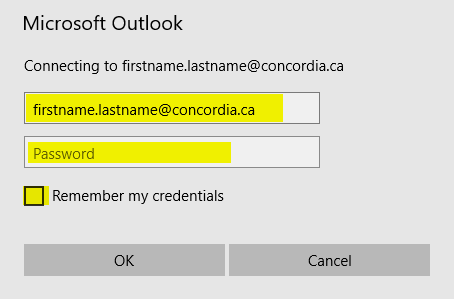
- In Mail, open Accounts, select your account, switch to the Server Settings tab and make sure you enter your email address as username and your current password (your password doesn't change).
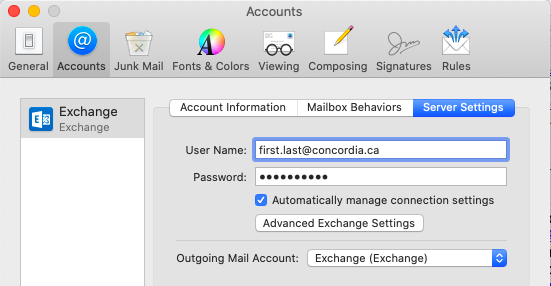
- In Thunderbird Select your account, in the Accounts section select View Settings for this account. In the Server Settings enter outlook.office365.com as the Server Name and your email address as the username. In the Outgoing Server (SMTP) tab, enter outlook.office365.com as Server Name.
Here is a short summary of the parameters you must apply to your Thunderbird mail client
Incoming IMAP
Server Name: outlook.office365.com
User Name: first.last@concordia.ca
Port: 993
Connection security: SSL/TLS
Authentication method: Normal passwordOutgoing SMTP
Server Name: outlook.office365.com
User Name: first.last@concordia.ca
Port: 587
Connection security: STARTTLS
Authentication method: Normal password
- Procedure for setting up mobile or tablet for iOS can be downloaded here
- Procedure for setting up mobile or tablet for Android can be downloaded here
About the Office 365 Project
The first goal of the project is to move Concordia’s faculty and staff mailboxes and email archives to the Microsoft cloud (servers in Canada). Concordia members will benefit from improved user experience and the great online tools offered by MS Teams, SharePoint and OneDrive. For example, you can use MS Teams for work with students and/or with your Faculty and staff colleagues. This includes document sharing and editing, calendar sharing, chat tools, and conferencing tools.
Phase 1 (Already started since last February 2020)
Migrating on-premise Exchange mailboxes to Exchange in the cloud for Faculty and Staff
Phase 2 (Already started since last May 2020)
Collaboration tools - Provide online training, documentation and workshops to faculty and staff on how to effectively use Office 365 collaboration tools. Instructions for faculty and staff about these tools can be found on the Learn-Teach-Work from home web page. In addition, Concordia is in the process of hiring a Service Adoption specialist that will work with each faculty and department in order to achieve the goal of working effectively with Office 365 collaboration tools.

