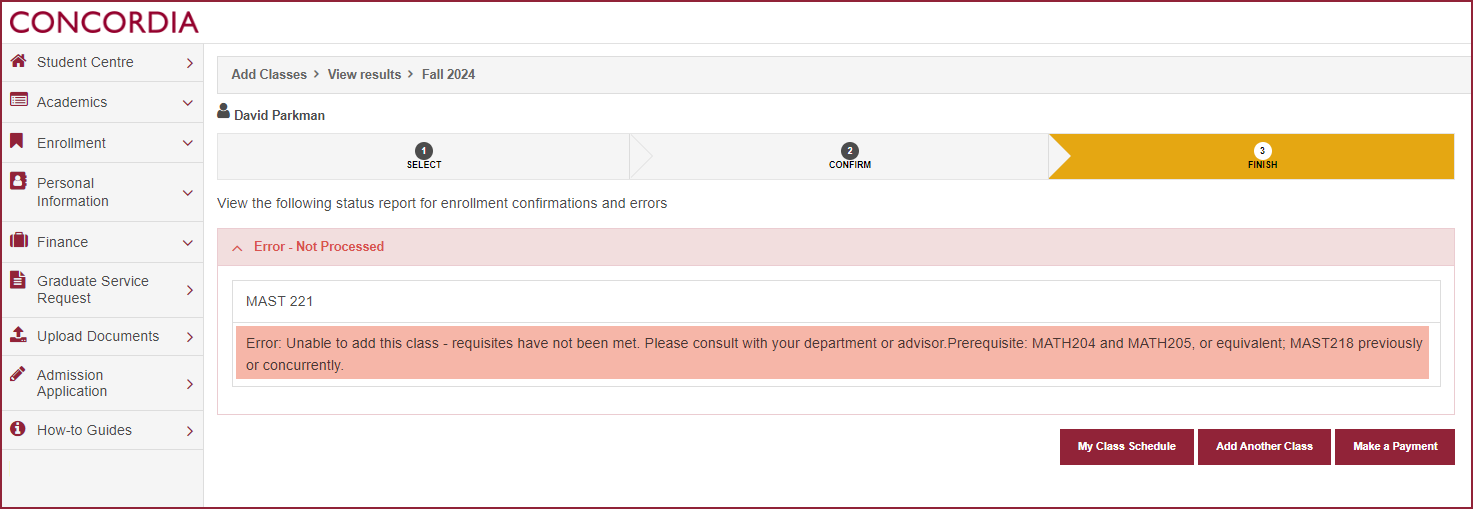How to register for a course (Laptop)
This is a guide to registering for a class using the Student Centre.
Important
Before you start or if you are experiencing any issues accessing your Student Centre:
- Make sure your browser is up-to-date with the latest version available.
- If you are using pop-up blocker, please ensure it is turned off.
- If you are still experiencing issues, try using a different browser.
How to access your Student Centre
| 1 | Log in to the Student Hub, select My CU Account, then the Student Centre. Sign in with your Netname and password. |
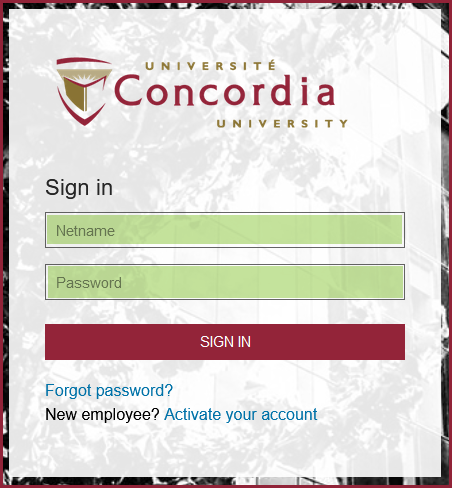
| 2 | Once you have logged into your Student Centre, select Enroll. |
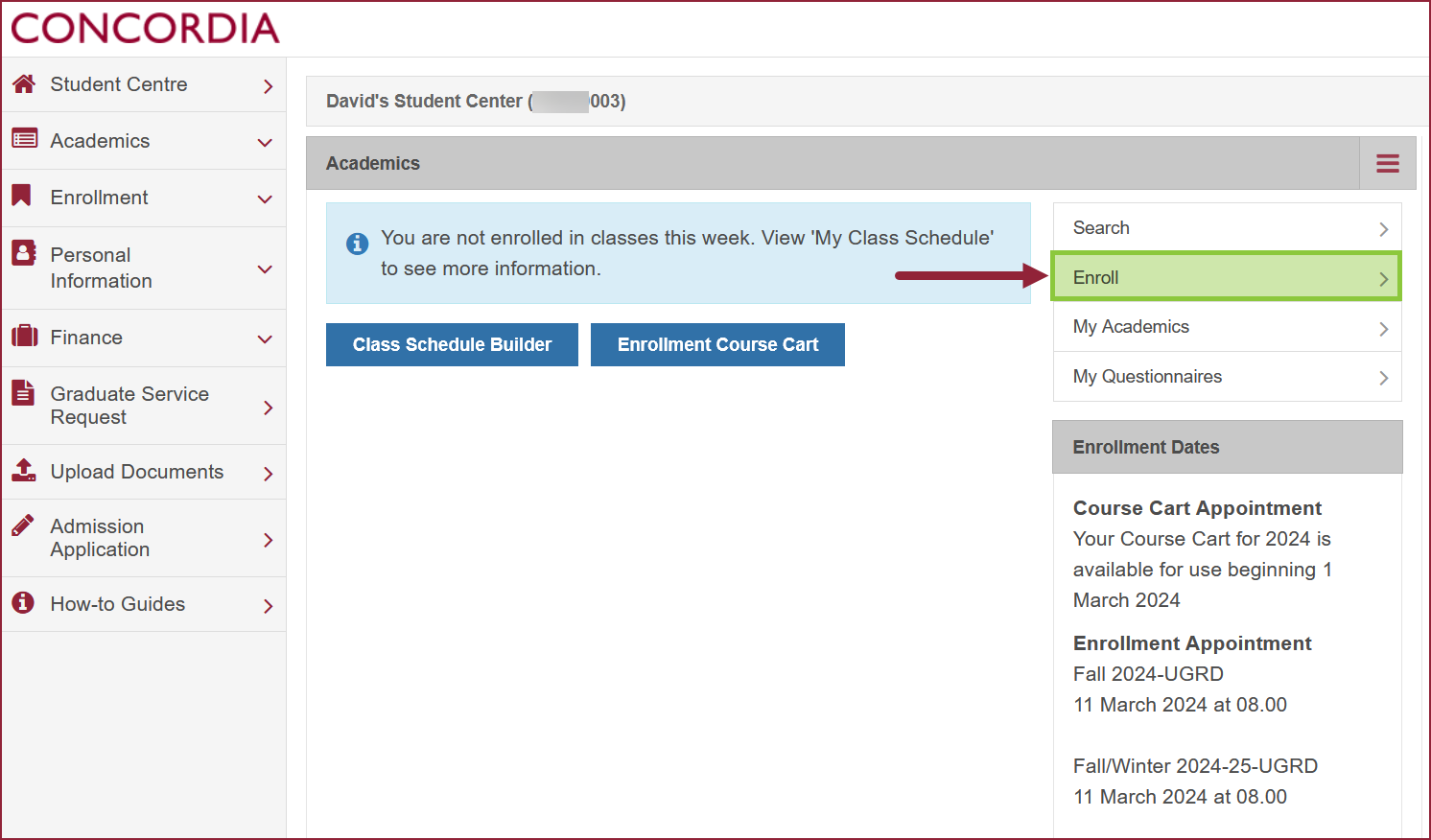
Class search by term
| 3 | IMPORTANT: Make sure you select the term on the Credit Courses section. Select the term you want to enroll in and press Continue. |
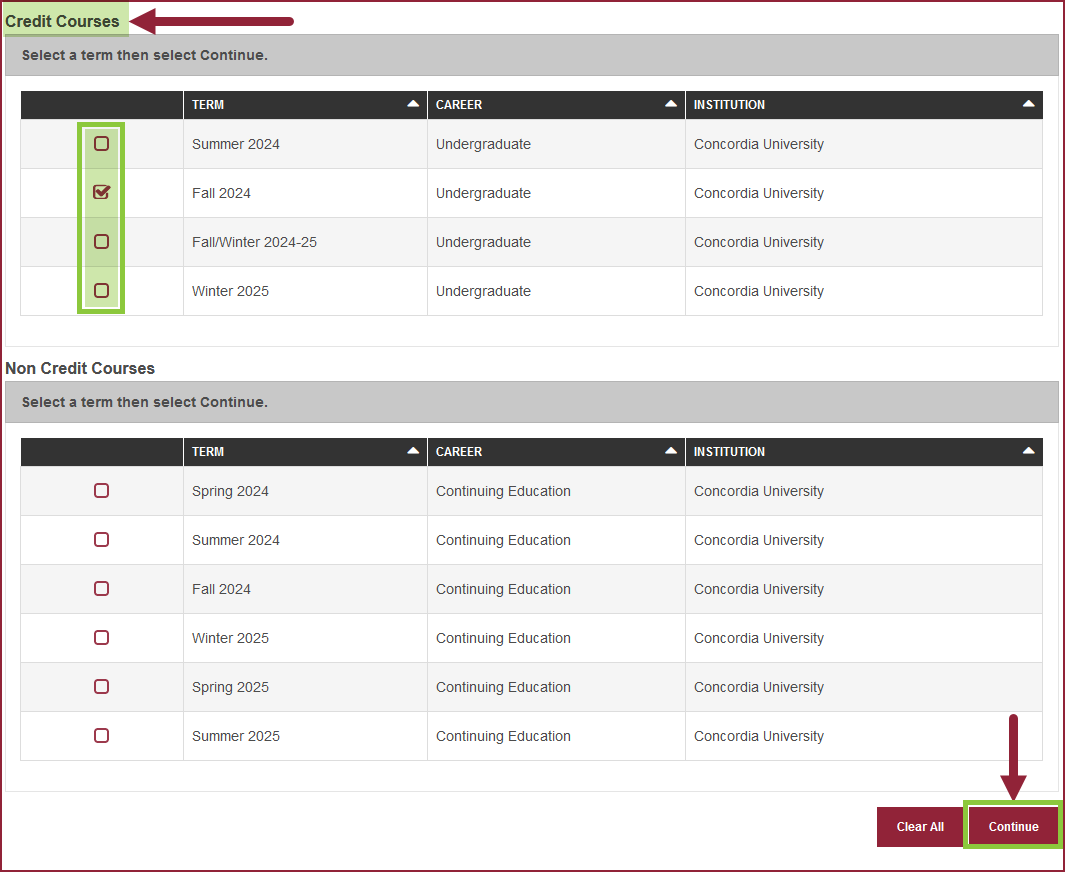
| 4 | NOTE: The Class Search option is selected by default.
|
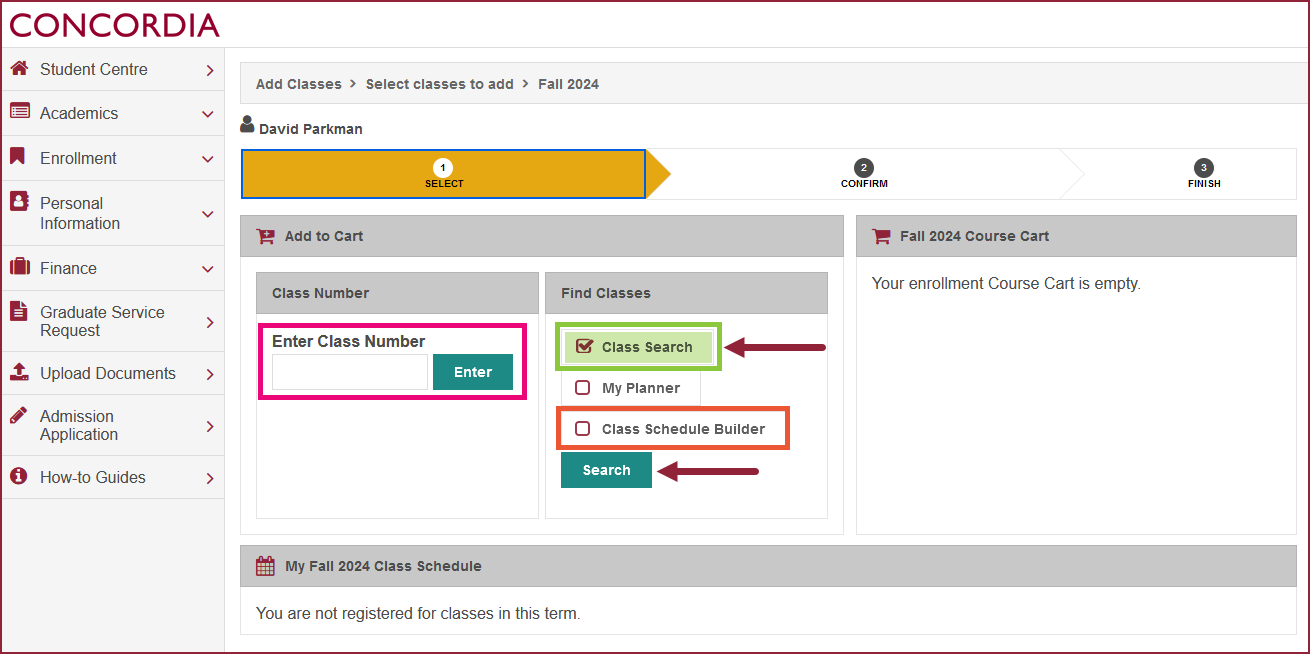
| 5 | Enter the class search criteria (minimum two criteria). Select Search. |
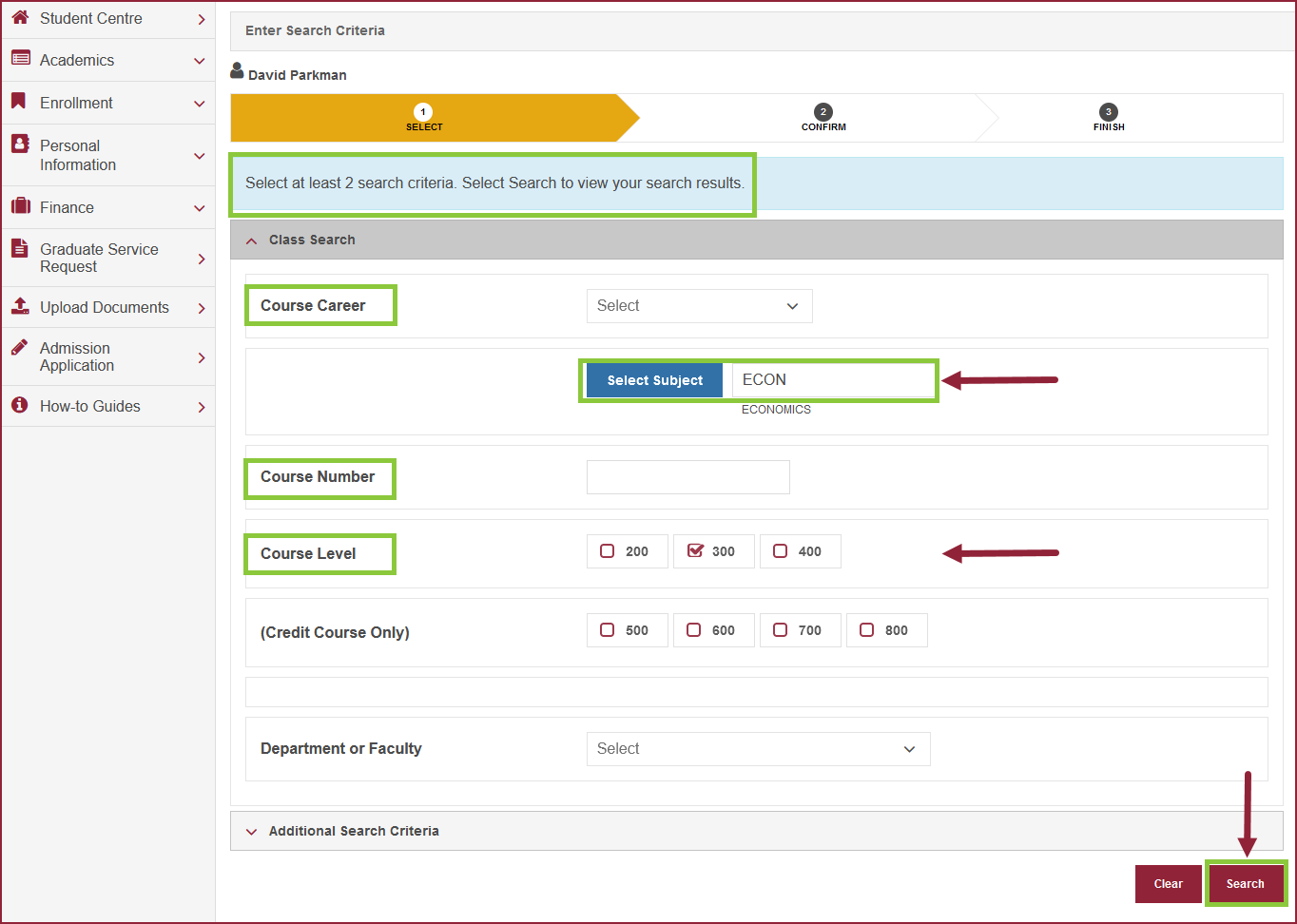
Select classes to add
| 6 | Scroll to view classes that match your search criteria. NOTE: Review the STATUS column to verify if the preferred class is open, closed or has a waitlist available. Click on Select Class to choose a class. |
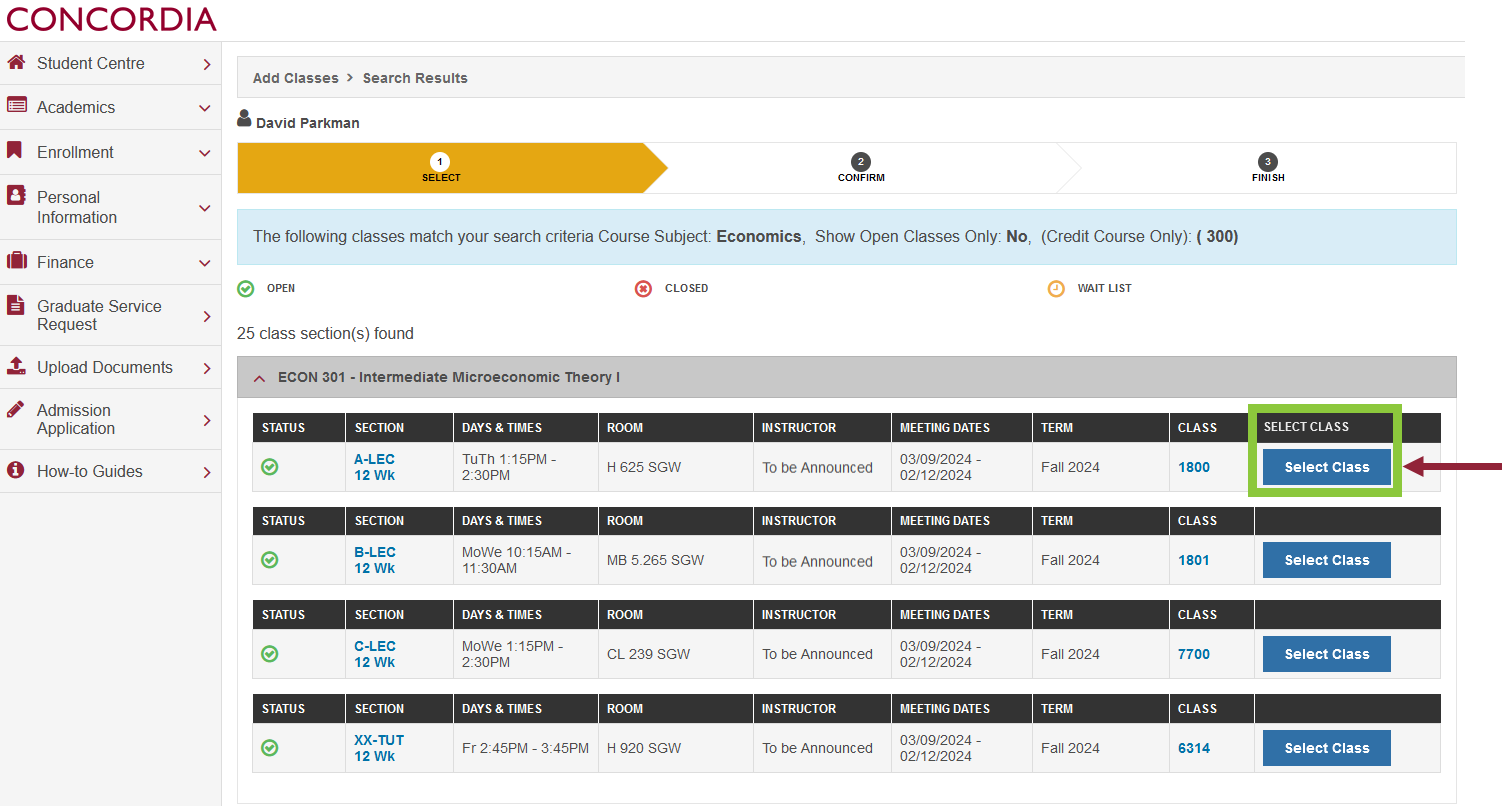
| 7 | IMPORTANT: Select the option Wait list if class is full to be on the Wait List for the course. Review the details of the course, then select Next. The course will be added to your Course Cart. |
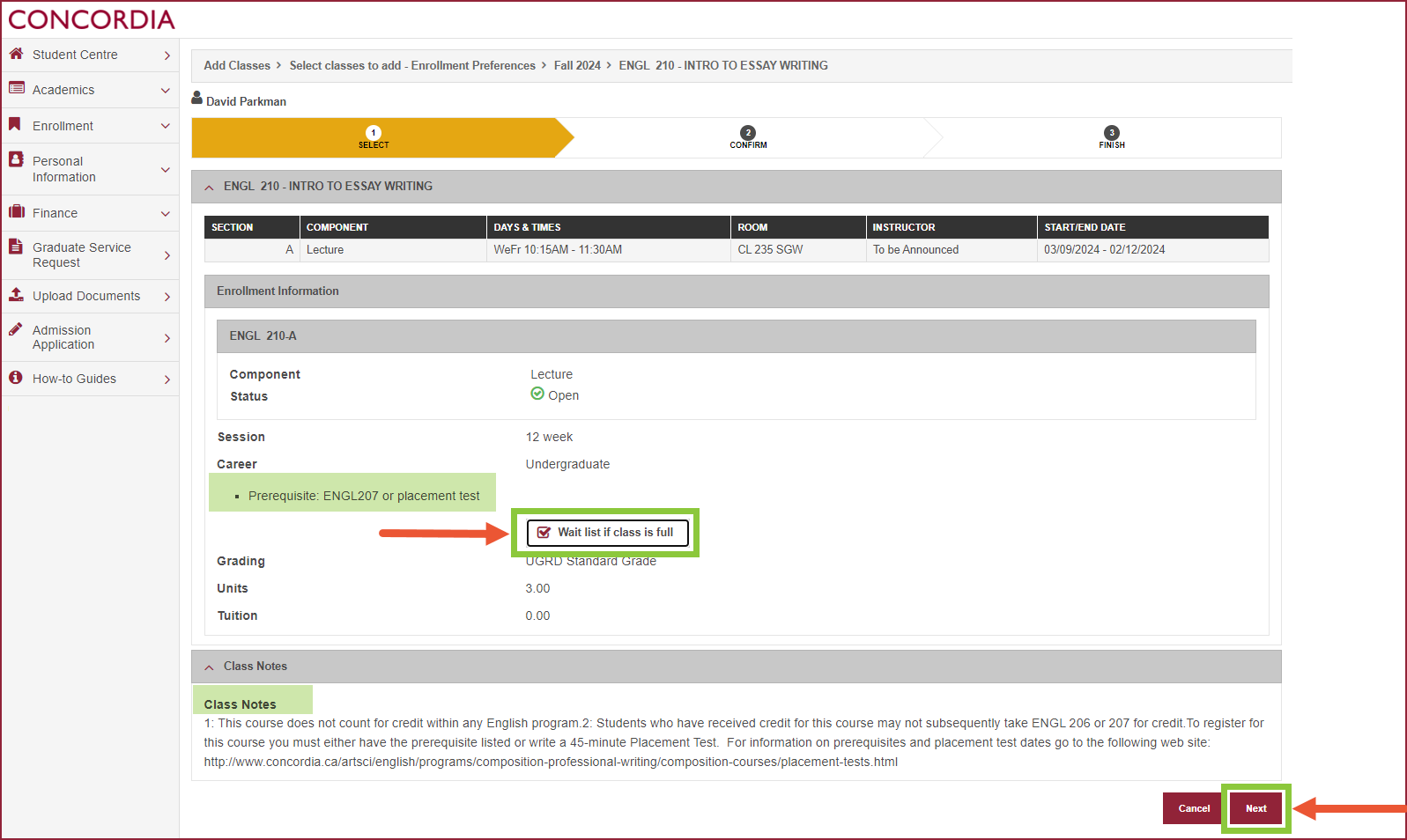
| 8 |
NOTE: If there is a course in the Course Cart that you no longer want to register for, delete it before you continue. |
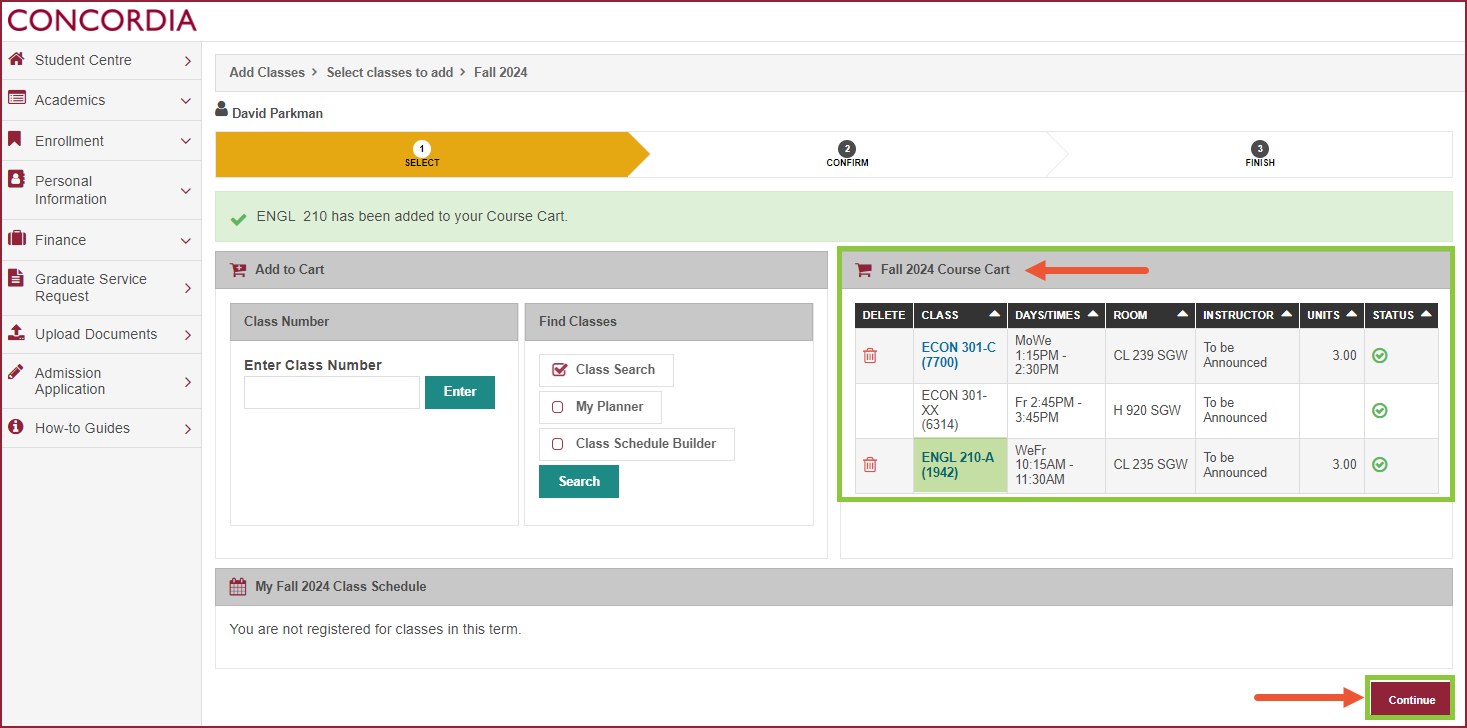
| 9 | Click Finish Enrolling to continue. |
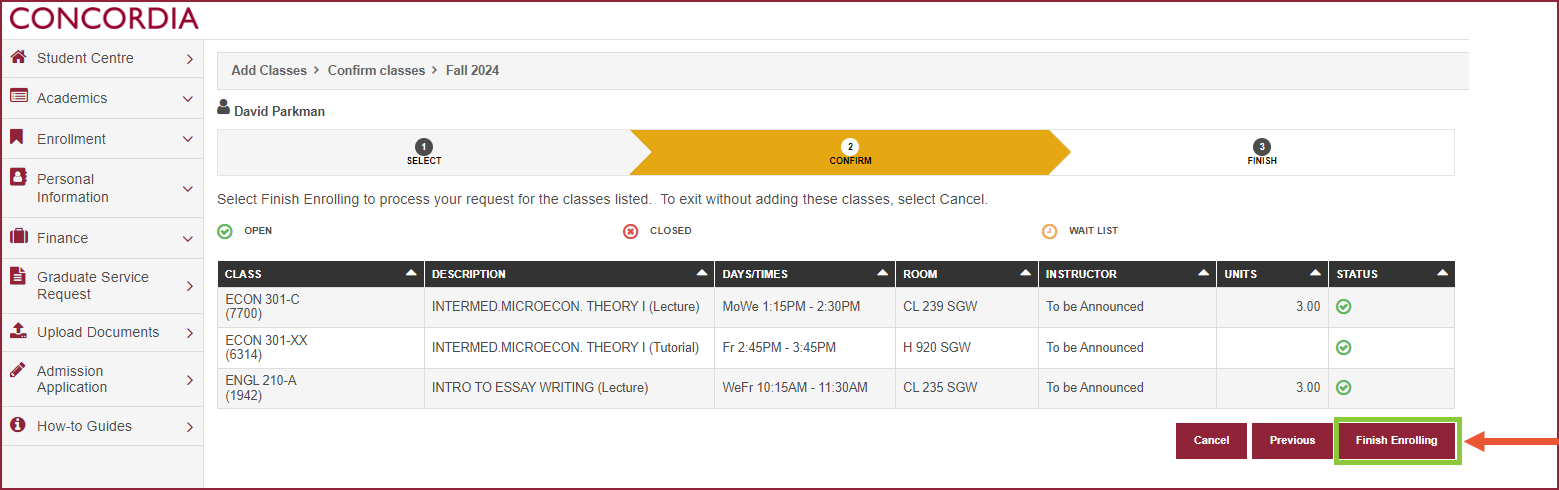
View your results and choose how to proceed
| 10 | * If class was successfully added: |
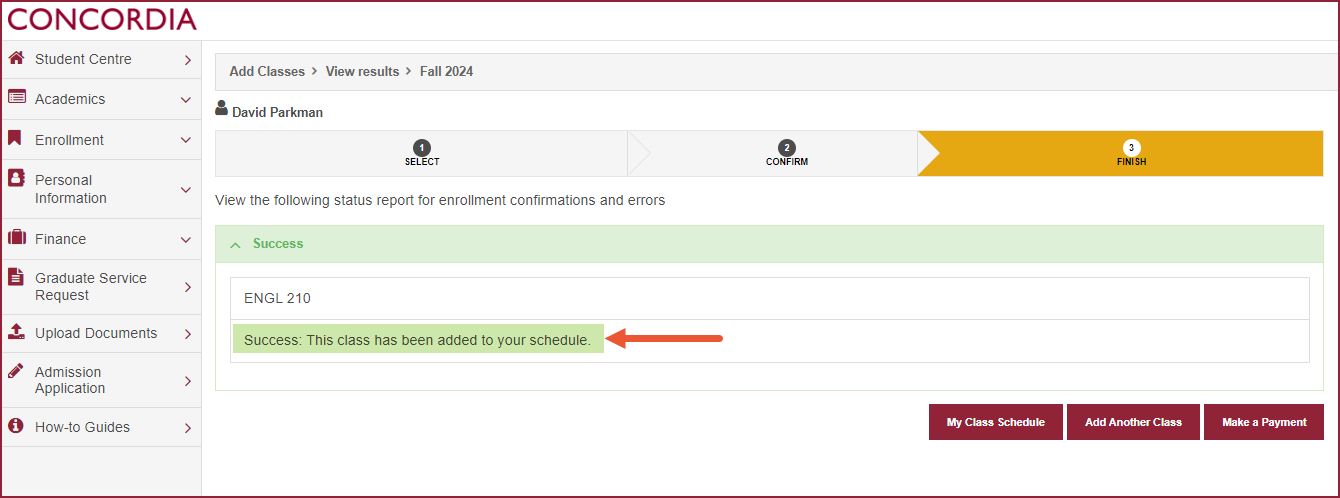
| 11 | * If class was not added: |