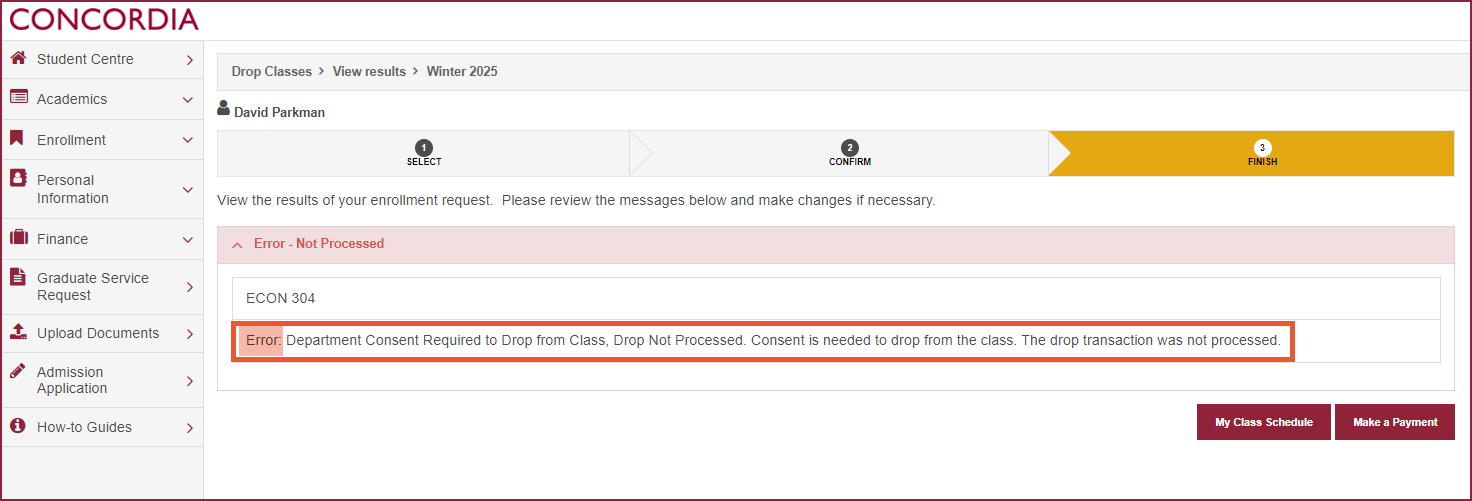How to drop a course (Laptop)
This guide explains how to drop a class using the Student Service Centre.
Important
Before you start or if you are experiencing any issues accessing your Student Centre:
- Make sure your browser is up-to-date with the latest version available.
- If you are using pop-up blocker, please ensure it is turned off.
- If you are still experiencing issues, try using a different browser.
How to access your Student Centre
| 1 | Log in to the Student Hub, select My CU Account, then the Student Centre. Sign in with your Netname and password. |
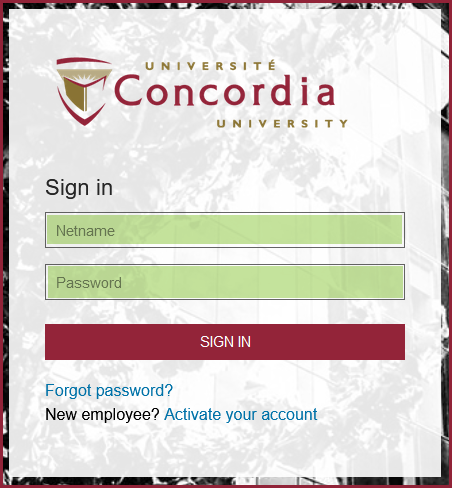
Search for class to drop
| 2 | Click on the Menu next to the Academics section at the top right of the screen. |
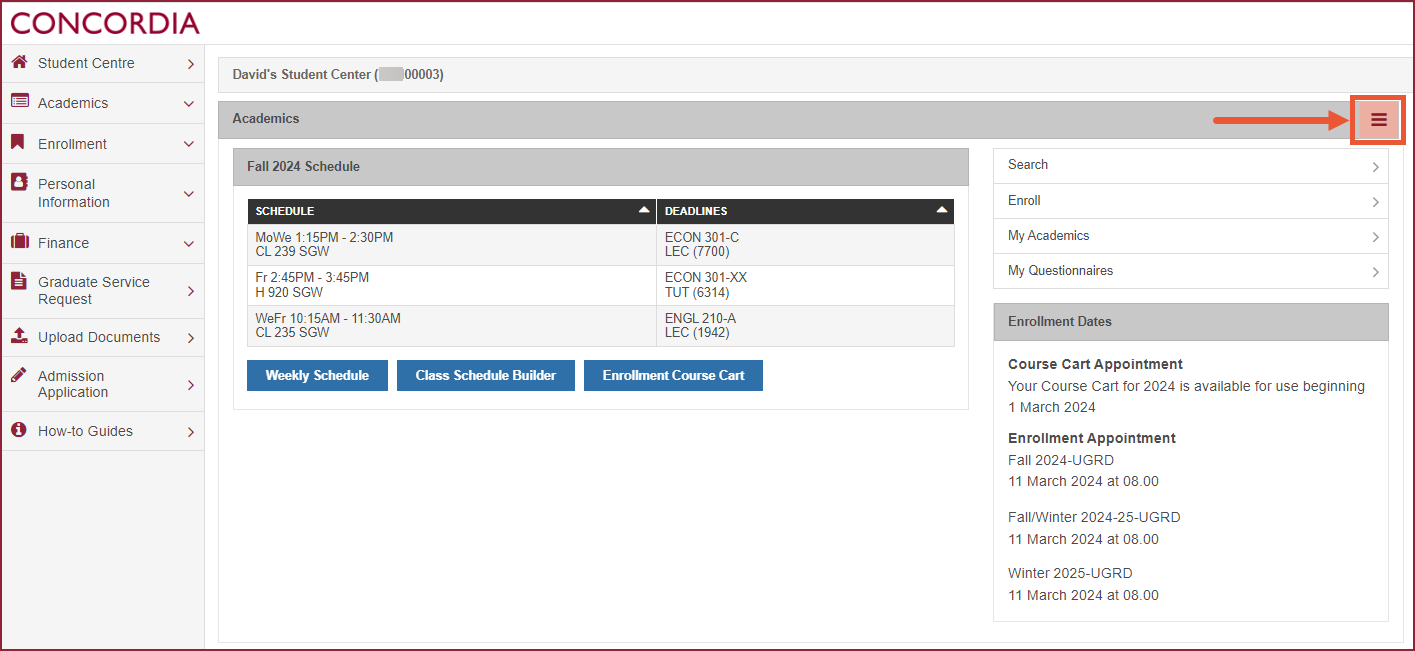
| 3 | Click on Enrollment: Drop Classes |
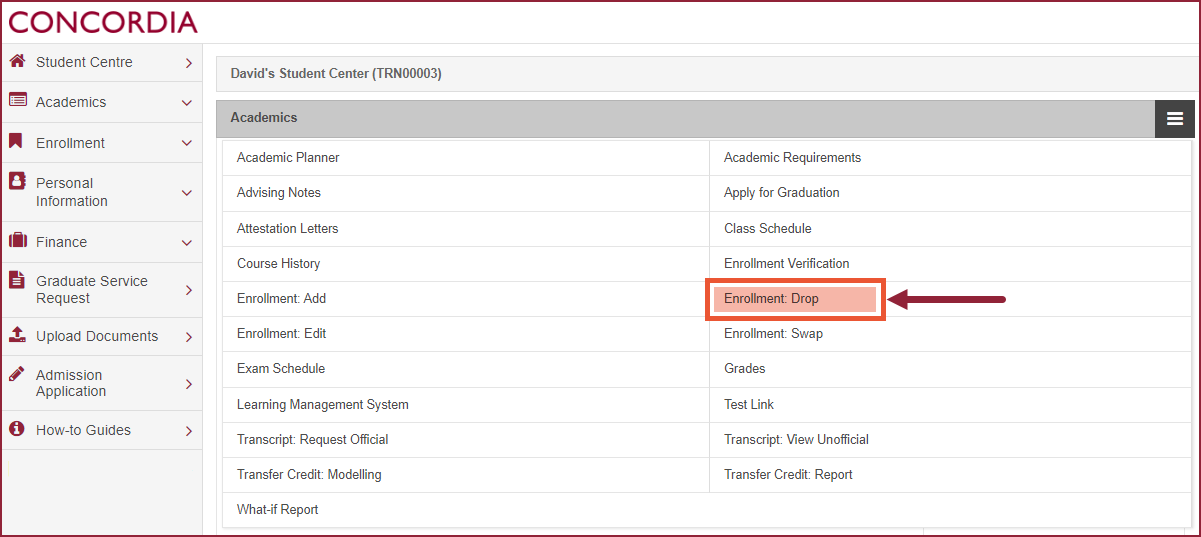
| 4 | Select the desired term and click Continue. NOTE: If you see the message None of your classes can be dropped at this time, it may be that the deadline to drop a course has already passed. |
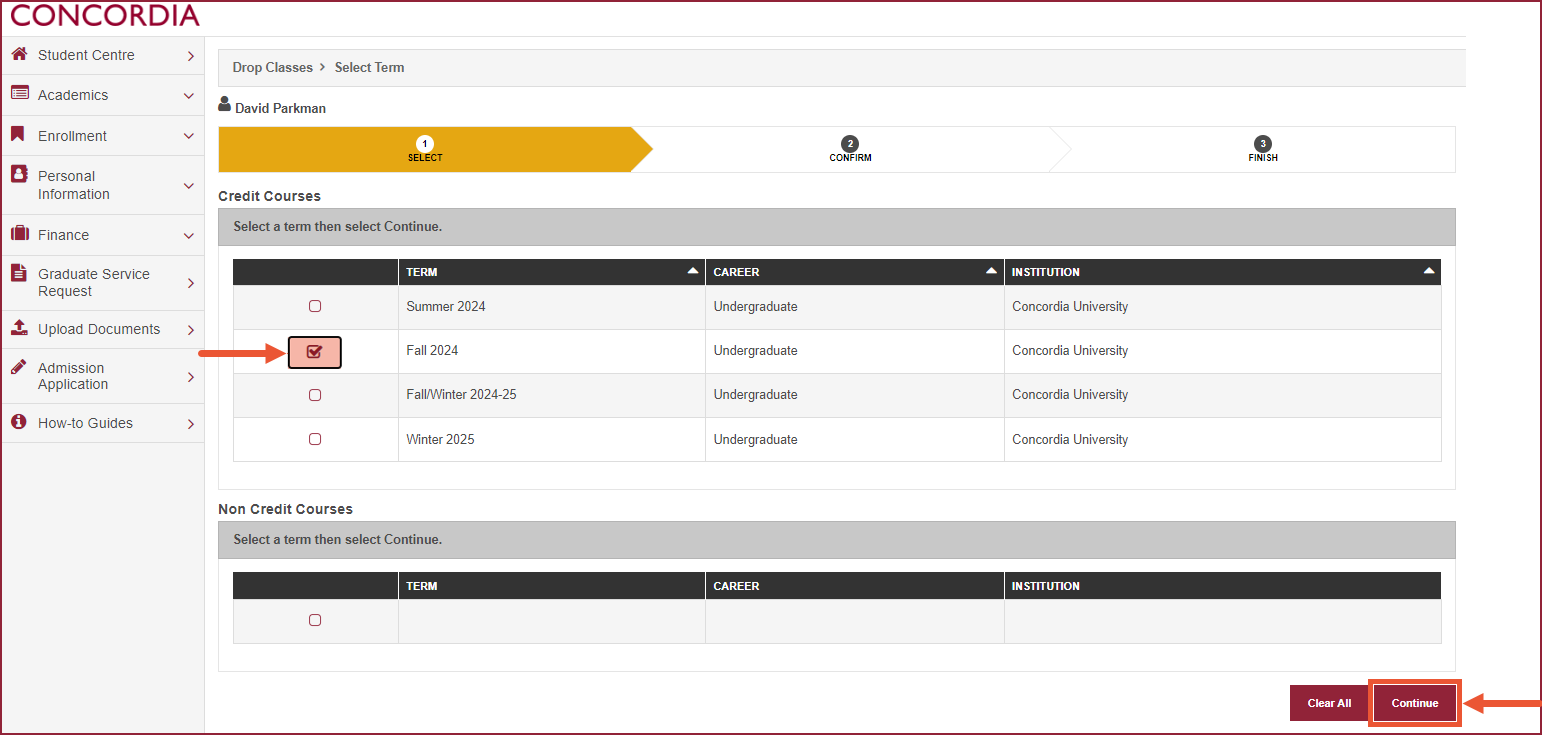
| 5 | Select the course(s) you would like to drop. Click Drop Selected Classes. |
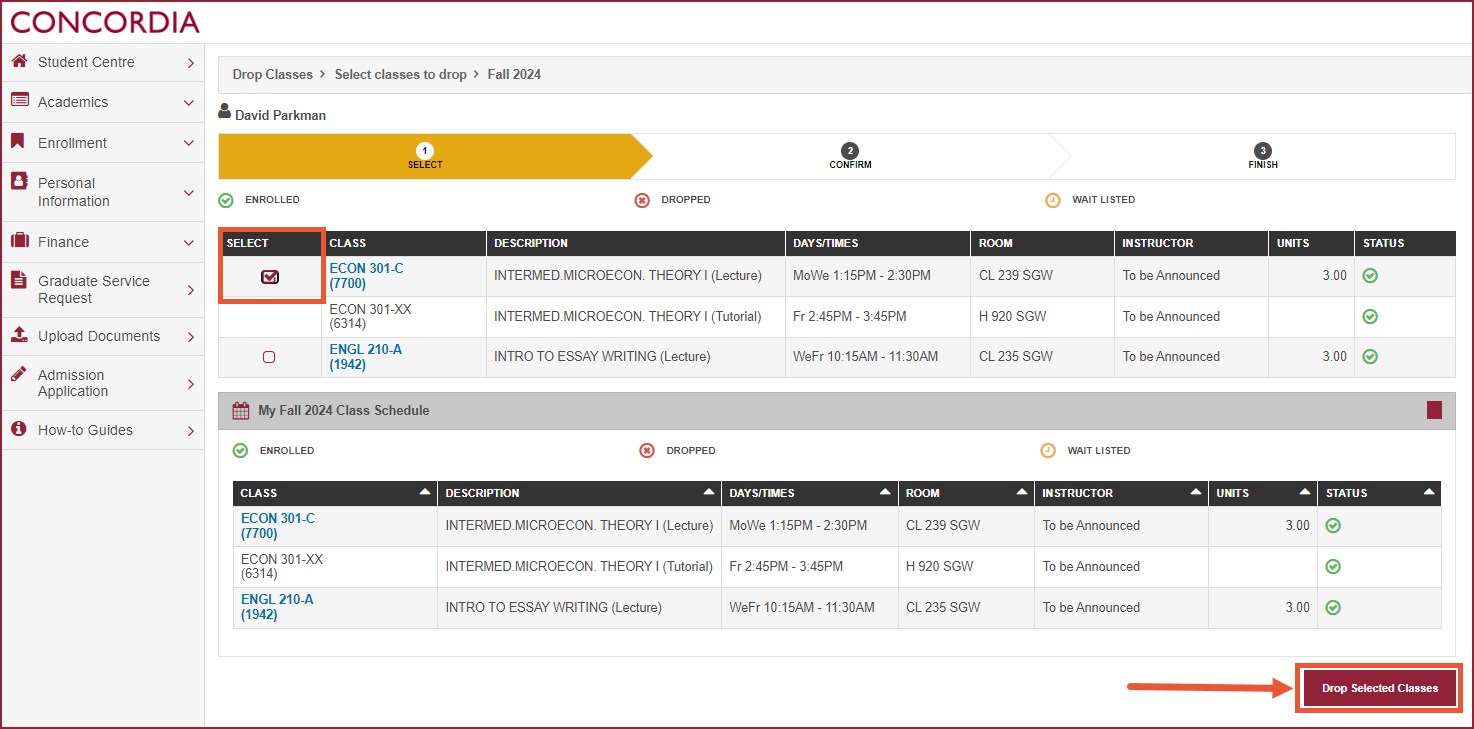
| 6 | Review your choice. Click Finish Dropping. |
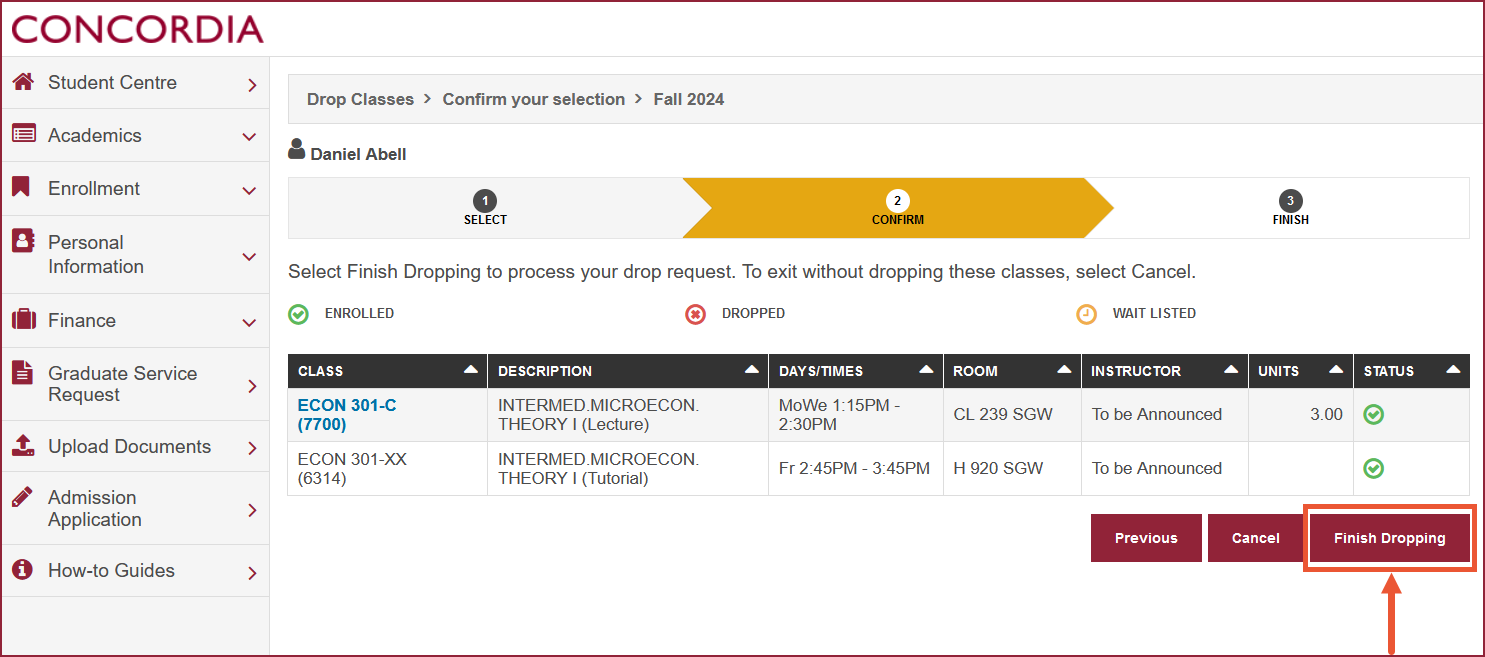
View Results
| 7 | If you successfully dropped the course, you will see a success message. |
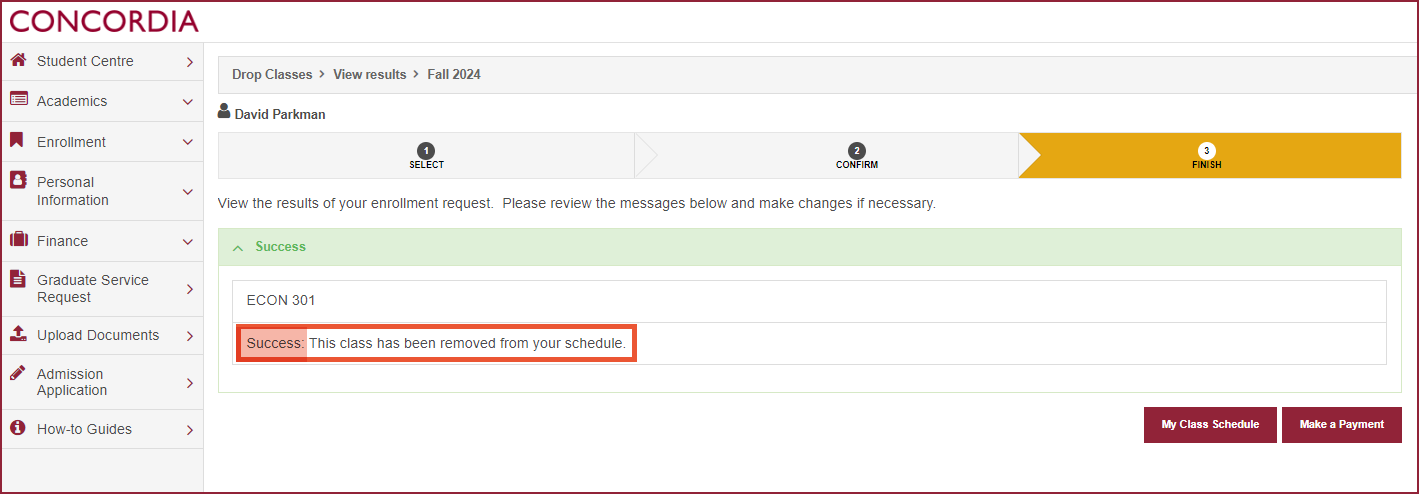
| 8 | If you did not drop the course successfully, you will see an error message. NOTE: Read the error message for an explanation of why the course was not dropped. |