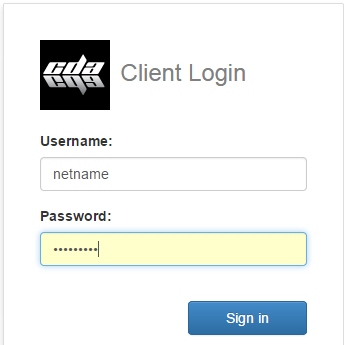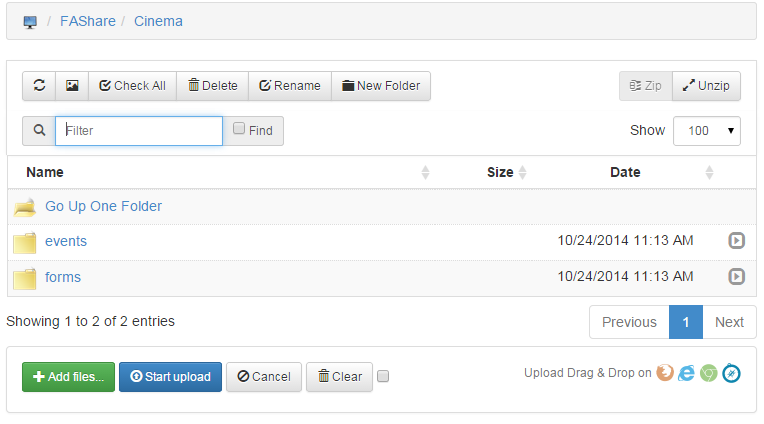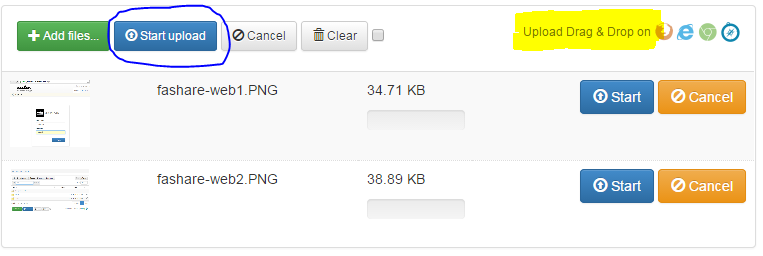notice
Connect to the department administration file share server (web)
You can connect to the file share remotely is through a web browser (Chrome, Firefox, Safari, Edge).
This might not be the best way for all workloads.
Go to https://cda-fashare.concordia.ca and login with your Netname.
Due to security regulations Multi-Factor Authentication (MFA, also known as 2FA) is required.
The FTP server only supports the MFA which is different from the one used by the main Concordia account.
On your first login, you will be presented with the MFA setup instructions.
Follow these instructions to setup the MFA on your mobile device.
You will only see the shares you have access to.
If you have permissions, you can upload files or folders by dragging them into the "Upload Drag & Drop" area (Highlighted Yellow) and clicking on "Start Upload"