1. Log in to your ACSD portal.
2. Select the first link on the page, “View Letters of Accommodation"
For ACSD-registered students, learn more about your unique accommodation plan. For information about registering with the ACSD, please visit how to register.
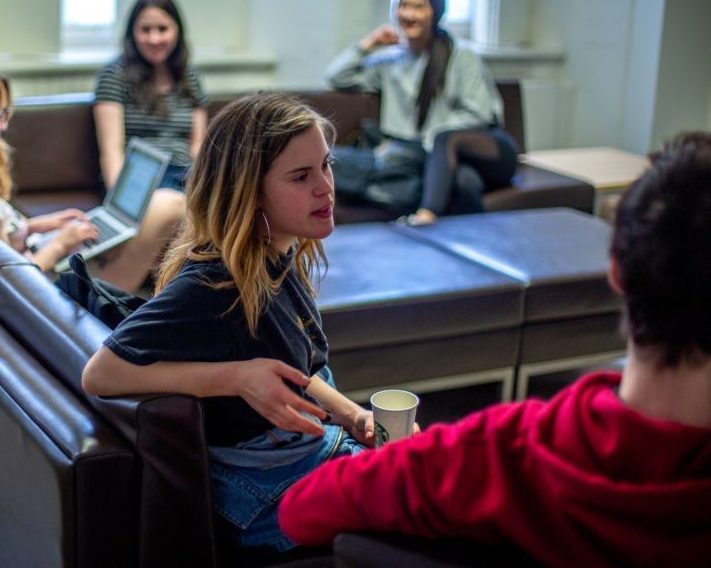
As an ACSD-registered student, you will work with your advisor to develop a unique accommodation plan.
This plan is created through an in-depth discussion about your needs and the barriers you face in the academic environment, and by reviewing your documentation.
Your accommodation plan can be modified as you progress through your time at Concordia.
When you register with the ACSD, your personalized accommodation plan begins with meeting with your advisor.
You will work with your advisor to:
Contact your advisor directly to book a meeting.
If you don't remember who your advisor is, please email acsdinfo@concordia.ca. Please allow us up to 48 hours to respond.
Need to see an advisor earlier? An ACSD advisor will be available to answer questions and provide advice at the Student Service Station, Wednesdays from 11:30 a.m. to 12:30 p.m.
Your accessibility portal contains important information about your accommodations. You will need to visit your portal to review information about your individual accommodation plan.
If you wish to share your letter of accommodation with your professors, you can download a copy from your ACSD portal for each of your classes.
Note that this is an optional step. The ACSD will also automatically email your professors to inform them of your accommodations.
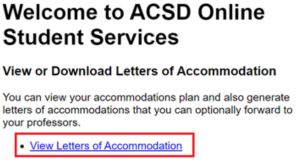 Screenshot of ACSD portal: View or Download Letters of Accommodation
Screenshot of ACSD portal: View or Download Letters of Accommodation
1. Log in to your ACSD portal.
2. Select the first link on the page, “View Letters of Accommodation"
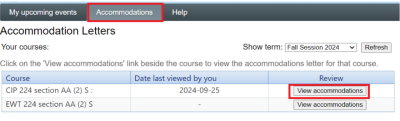 Screenshot of ACSD portal: List of active courses and View Accommodations button
Screenshot of ACSD portal: List of active courses and View Accommodations button
3. On any course, select the “View Accommodations" button.
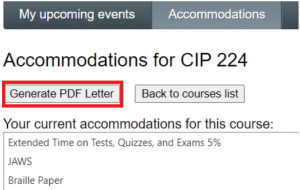 Screenshot of ACSD portal: Generate PDF button
Screenshot of ACSD portal: Generate PDF button
4. You can preview a list of accommodations. To generate a letter, select the "Generate PDF Letter" button. It will produce a PDF that you can attach to an email to professors, if needed.
If you have in-person exams invigilated by the ACSD, you will find the bookings on your accessibility portal.
You are responsible for verifying your exam information on your ACSD portal at least seven days ahead of your exams and to advise the ACSD if any information is missing or incorrect.
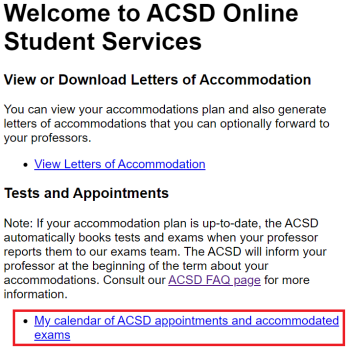 Screenshot of ACSD portal: My calendar link highlighted
Screenshot of ACSD portal: My calendar link highlighted
Log in to your accessibility portal.
Select "My calendar of ACSD appointments and accommodated exams" to review your exam bookings.
At Concordia, a full-time course load is 12 credits or more in one term. In some situations, ACSD-registered students taking a minimum of 6 credits may request to access services that are typically available to full-time students (i.e., banking, insurance, QAC).
If you are registered in courses and have an active accommodations plan with the ACSD, you can download your own letters of accommodation in PDF format on the ACSD portal. These letters can be provided to banking, insurance companies and other institutions, or other departments like ISO, COOP, Concordia International.
For the student OPUS card, please contact Birks Student Centre.
Part-time status can impact your ability to receive financial aid and awards. Funding organizations, such as Aide financière aux études, may allow students with disabilities to be recognized as full-time while taking a part-time course load. However, neither Concordia University nor the ACSD can grant this status.
If you receive financial aid from the Government of Quebec, you must meet the criteria of having a Permanent Disability Resulting in Significant and Persistent Impairment as outlined by Aide financière aux études to be considered for full-time equivalent status. You must also take 6 credits or more per semester. To apply, follow the instructions listed on their website under Major functional disability.
Exam accommodations are reasonable changes to the testing conditions that allow you to demonstrate your academic ability and fulfill course requirements.
Your professors have been asked to provide information for your upcoming exams, including tests, quizzes and midterms.
It is your responsibility to verify your exam information on your ACSD portal at least 14 days ahead of your exams, and to advise the ACSD if any information is missing or incorrect.
Please review how to look up information about your in-person ACSD exams.
View your exam locations and schedule in your ACSD portal. Click on "My calendar of ACSD appointments and exams."
You have the option of writing with the ACSD or in your regular exam location. If you are writing in your regular location, please make sure you communicate your accommodation information clearly with your instructor so that it is properly implemented.
Your professor has been notified of the location of your exam. They have been asked to pass by the ACSD exam room to answer your questions.
During final exams, you may not leave the exam before the first third of the non-accommodated exam sitting examination has elapsed, and you may not enter an examination room after the first third of the examination has elapsed.
If you have extended time as an accommodation, your professors will adjust the time for your online exams on various platforms (e.g. Moodle, MyLab, etc.).
The ACSD has already sent letters of accommodation to your professors and will continue to send monthly reminders. Please follow-up with your professors directly to ensure that they adjust your test times.
If you have text-to-speech as a part of your ACSD accommodations, you can install the ChromeVox plugin to your Google Chrome browser.
ChromeVox operates using quick keys, so it is recommended you become familiar with the commands prior to your exams.
Spell check availability is dependent on the platform and will not be commonly available. Please use ChromeVox to help pinpoint spelling errors.
If the take-home exam exceeds the expected completion time by 100% then additional time will not be applied. Please communicate with your professor if you have any additional questions about this.
For example, if your professor assigns a take-home exam that is designed to be completed in 3 hours, and the entire class is given 24 hours to complete it, additional time would not necessarily be provided. The 24-hour window already encompasses the extra time.
According to Concordia’s exam guidelines, earplugs or noise-cancelling headphones without connectivity features, such as Bluetooth, are permitted in the ACSD exam rooms. Personal noise-cancelling headphones will not be permitted in the regular exam rooms.
First, speak with your professor to see if you can find a solution.
If you are definitely unable to write final exams this semester, you have the option to defer the exam to next semester. Deferred exams will be scheduled the next time the course is offered.
It is imperative to follow the instructions provided by the Exams Office and fill out the form as soon as possible.
Should technical issues arise, please work with online support to resolve them before applying for a deferred exam.
Find the steps to report an exam conflict and request to write an alternate exam.
Remember to check the deadline to report the conflict so that arrangements can be made in advance.
Based on your needs, your ACSD advisor may recommend a variety of in-class accessibility services to reduce barriers.
Accommodations are assessed individually. If you have questions about your accommodations, reach out to your advisor.
If you need to request extensions on a regular basis, please contact your ACSD Advisor to explore other options.
If leniency on attendance is part of your accommodation plan, please communicate with your professors if you will be absent from class.
This accommodation is meant to be used exceptionally, when you are not able to attend class for reasons related to your disability condition. If you need to be absent for other reasons, this accommodation is not applicable. In that case you may use the short term absence form for a short-term medical accommodation without documentation like a medical note. If you have questions, you can contact your advisor.
Note-taking accommodations include a variety of services and resources that are tailored to each student’s needs.
If you have any questions about note-taking, please contact your ACSD advisor.
Students with audio recording as an accommodation should share their letter of accommodation with their instructors and ask them for permission to record their lectures.
Concordia has a policy regarding recording the audio and/or video of lectures. It is the student’s responsibility to know and follow this policy.
Read the policy on audio/video recording of lectures (PRVPA-2).
If you are facing a learning barrier when using printed or hard copy texts, digital textbook and course-pack conversion services are available to you.
To access these services, you must have a "print disability" which is recognized under Canadian Copyright Law. This can include visual, mobility, perceptual or cognitive disabilities that severely impede text recognition.
Contact your ACSD advisor who will review your file to ensure that you qualify for textbook and/or coursepack conversion services. Please allow for a minimum of two weeks to process requests. If your accommodations include other formats such as audio or braille, additional processing time will be needed.
If you are physically able to manipulate textbooks and computers, you will receive training on how to convert your own materials.
Please note, there is no guarantee we will receive a PDF version of texts from publishers.
Step 1
Obtain your booklist from The Book Stop, Concordia's online bookstore.
Step 2
Before buying your textbook, check to see if an accessible digital version is available from an online retailer. If you cannot find your book in digital format, purchase the book from any retailer or from another person. Used books are eligible for conversion, as long as you have a receipt.
The Concordia bookstore sells digital files of many of its textbooks and coursepacks, but cannot guarantee that the files are accessible. We recommend that students who purchase their books from the Concordia bookstore buy the hard copies.
Step 3
Email shanika.taylorhaughton@concordia.ca with the following information:
You will be contacted by email when your files are ready. Please allow a minimum of 2 weeks for processing:
If you would like digital course-packs for all or some of your courses, you must first purchase the physical copy.
To make a request, email shanika.taylorhaughton@concordia.ca with the following information.
Please allow a minimum of 2 weeks to process your request. You will be contacted by email when the files are ready.
Virtual workshops are open to registered ACSD students. Look out for our email invites with the Zoom meeting information!
An ACSD Advisor will be available to answer questions and provide advice at the Student Service Station, Wednesdays from 11:30 a.m. to 12:30 p.m.
No upcoming events at this time.
There are many services at Concordia that offer support to all students and work closely with the ACSD to support students with disabilities.
Learn how to register with the ACSD, including eligibility, required documentation, and information for referring professionals.
Find Concordia’s policies relating to accessibility and the rights and responsibilities of the university community.
Connect with the Access Centre for Students with Disabilities (ACSD) team — find our contact information here.
© Concordia University