Netname account management
Concordia's netname account allows access to content and services based on the user's relationship to the University.
Netname accounts are granted by Concordia and used for access to email, wireless, campus computers, and other major computer systems. Most commonly, the netname account is used to access the Student Hub (for students) and Carrefour (for faculty and staff) and all the services found therein.
Who can use it?
Students, alumni, applicants, faculty, staff, and retirees.
Sponsored and function-related netname accounts can also be created as required.
How much does it cost?
There is no cost associated with this service.
How to get it
- Students, alumni, and those who have submitted and finalized an admission application (undergraduate, graduate) are automatically given a netname.
- Employees must create a netname by proceeding to the Activation page and filling out the information requested.
- To request the creation of a sponsored or function netname account, contact the Service Desk.
- To reset your password, visit the Forgot password page and select the option that best suits you.
Please Note: Don’t forget to update your mobile device and any local software that requires your Concordia password. Provide your new credentials when prompted to ensure you maintain easy access to services such as email, Concordia WiFi, Eduroam and software such as Adobe Acrobat, Microsoft Teams, Zoom, Outlook, etc.
Service availability
24/7
Documentation
Off-campus Windows password reset: For step-by-step instructions on how to update your password on a Concordia managed Windows computer off campus please download our PDF guide. You will need to connect to VPN and lock your screen for a password change to be successful.
Off-campus Mac password reset: No additional steps required. If you require assistance to update your Concordia password on a Mac computer while off campus please contact the Service Desk for assistance.
To reset your password and/or retrieve your netname:
- Visit the Forgot Password page and select your account type.
- Fill out the required information to reset your password and follow the on-screen steps to complete the reset process.
Your password is case sensitive and must be typed exactly as was done during the reset.
Provide your new credentials when prompted to ensure you maintain easy access to services such as email, Concordia WiFi, EduRoam, and software such as Adobe Acrobat, Microsoft Teams, Zoom, Outlook, etc.
If you are re-setting your password off-campus on a Concordia managed Windows computer, please see the PDF Guide in the Documentation section.
1. Visit the Forgot Password page and select your account type.
Fill out the required information to reset your password and follow the on-screen steps to complete the reset process.
2. Once you’ve completed the password change, log off and log back into the Portal using your new password
3. Provide your new credentials when prompted to ensure you maintain easy access to services such as email, Concordia WiFi, EduRoam, and software such as Adobe Acrobat, Microsoft Teams, Zoom, Outlook, etc.
If you are re-setting your password off-campus on a Concordia managed Windows computer, please see the PDF Guide in the Documentation section.
Account lockout is a password security feature that disables a user account when a certain number of failed logons occur due to wrong passwords within a certain interval of time.
To unlock your account, click on the More info link to access the self-unlock feature to gain access to your account.
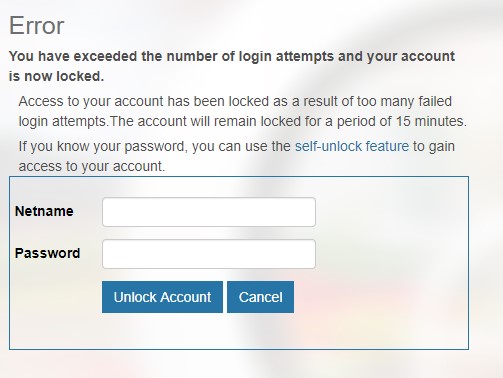
If your account gets locked out after a password reset, please be sure to update your password anywhere it may be cached. You will need to provide your new credentials when prompted to ensure you maintain easy access to services such as email, Concordia WiFi, EduRoam, and software such as Adobe Acrobat, Microsoft Teams, Zoom, Outlook, etc.
For help with an account password reset, please contact the Service Desk for assistance.
If you are trying to activate your netname or reset your password, and the system is not accepting your information, you will have to verify your personal information with the appropriate department.
Students:
Service Desk
514-848-2424, ext. 7613
help@concordia.ca
Employees:
Human Resources
514-848-2424, ext 3666
hr-reception@concordia.ca
Netname accounts that are created but never used or are inactive for an extended period of time will be disabled for security purposes. If you still have access to the email address and basic personal information on file with Concordia, you can use the enabling feature (available on the portal when the 'Your account has been disabled' error is shown) to access your account.
If you require access to the account but are unable to use the enabling feature, contact the Service Desk.
If you no longer know your netname and/or password:
To reset your password and/or retrieve your netname:
- Visit the Forgot Password page and select your account type.
- Fill out the required information to reset your password and follow the on-screen steps to complete the reset process.
- Visit Carrefour to log in with your netname and new password.
Your password is case sensitive and must be typed exactly as was done during the reset.
If you are trying to activate your netname or reset your password, and the system is not accepting your information, you will have to verify your personal information with Human Resources.
Human Resources
514-848-2424, ext 3666
hr-reception@concordia.ca
If you are still unable to reset your password, contact the Service Desk.
If your account is disabled:
You can use the enabling feature (available on the portal when the 'Your account has been disabled' error is shown) to access your account.
If you require access to the account, but are unable to use the enabling feature, contact the Service Desk.
If your account has been locked:
Account lockout is a password security feature that disables a user account when a certain number of failed logons occur due to wrong passwords within a certain interval of time.
To unlock your account, click on the ‘More info’ link to access the self-unlock feature to gain access to your account.
If your account gets locked out after a password reset, please be sure to update your password anywhere it may be cached. You will need to provide your new credentials when prompted to ensure you maintain easy access to services such as email, Concordia WiFi, EduRoam, and software such as Adobe Acrobat, Microsoft Teams, Zoom, Outlook, etc.
For help with an account password reset, please contact the Service Desk for assistance.
Your student or employee ID can be found on your ID card, your admissions e-mail, or any official documents you may have received from Concordia. Students can also find their ID number by accessing the Student Information System (SIS) and clicking on “Demographic Information” at the bottom of the page.
If you are unable to locate your ID number, please contact the appropriate department to obtain it.
Students:
Service Desk
514-848-2424, ext. 7613
help@concordia.ca
Employees:
Human Resources
514-848-2424, ext 3666
hr-reception@concordia.ca
The Service Desk is unable to provide personal information by phone or email.
Keep in mind that student ID numbers are only generated when an application has been submitted and finalized.
Sponsored netnames are granted to users who are not paid employees of the University, but will be on campus for an extended period of time. These accounts must be requested by an active Concordia faculty or staff member.
To request a sponsored netname account, contact the Service Desk.
To create the account, the Service Desk will require the following information:
- Name of the user
- Duration of their stay at Concordia
- Level of access required (email, Carrefour, wireless network, etc.)
- Name of the active employee requesting the account
NOTE: Sponsored accounts should not be shared.
Function netnames do not reflect the name of a specific user, but instead are created for a specific role or position at Concordia.
These accounts must be requested and owned by an active Concordia faculty or staff member, but the ownership may be transferable depending on the account's function.
To request a function netname account, contact the Service Desk.
To create the account, the Service Desk will require the following information:
- Name of the account owner (faculty/staff member)
- Purpose of the account
- Level of access required (email, Carrefour, wireless network, etc.)
NOTE: Function accounts are not for guest access. For Guest Wifi access, please visit our Concordia Wireless page.

