You must already have an account on the FAvideo volume of the FAMC to connect to it. To work with the 10 Gb connection, you must be logged in to a computer in the CDA EV 5 AV suites or the FAR EV10 AV suites. CDA AV suite VS02 is the only suite that DOES NOT have the 10 Gb connection. To connect to the FAMC server click on the FAMC server volume on the desktop.
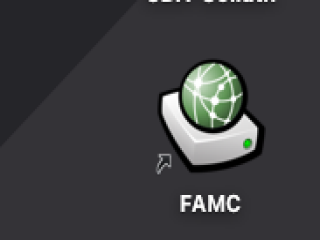
If you don't see this icon, then, on an Apple computer, go to Finder/Go/Connect to Server and type in the following address:

Once you enter your Concordia netname and password, connect to the FAvideo volume
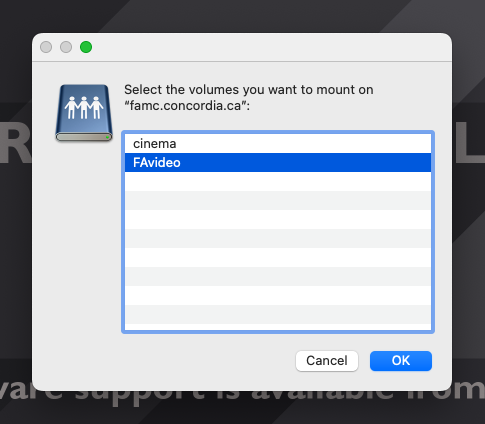
Depending on your space request, your user folder and space will be in the user or groups folder of that volume.
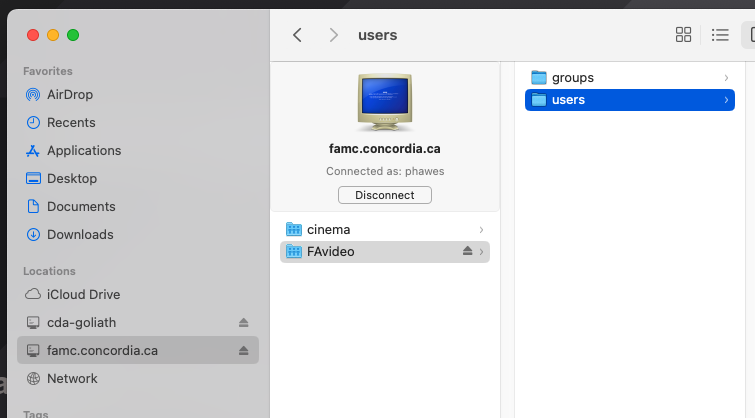
You can also connect to your FAMC server space at home using a FTP client like cyberduck. Of course, this connection is too slow to work from but you may wish to add file to or copy files from the space. The address is: sftp://cda-fashare.concordia.ca:222