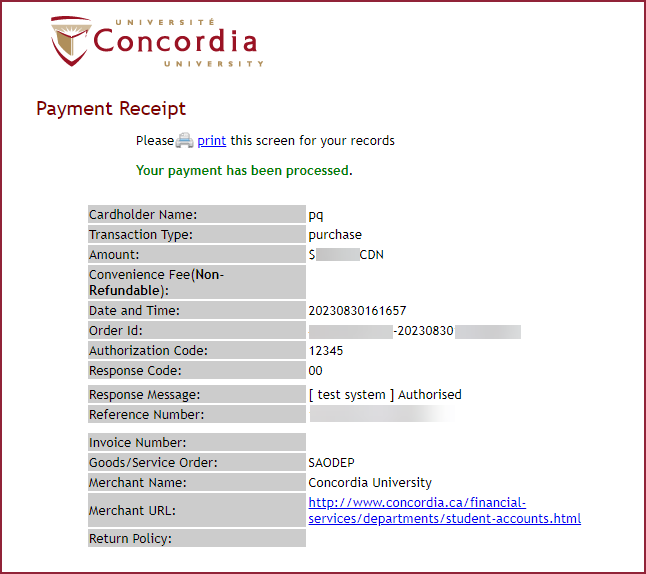How to accept your admission offer (Laptop)
This is a guide to accepting your Offer of Admission.
Important
Before you start or if you are experiencing any issues accessing your Student Centre:
- Make sure your browser is up-to-date with the latest version available.
- If you are using pop-up blocker, please ensure it is turned off.
- If you are still experiencing issues, try using a different browser.
How to get to your Student Centre
Log in to the Student Hub, select My CU Account, then the Student Centre.
Sign in with your Netname and password.
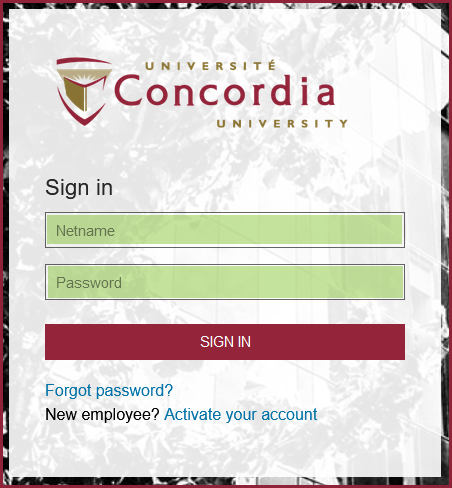
Your applications status
In your Student Center, scroll down to view the Admissions section.
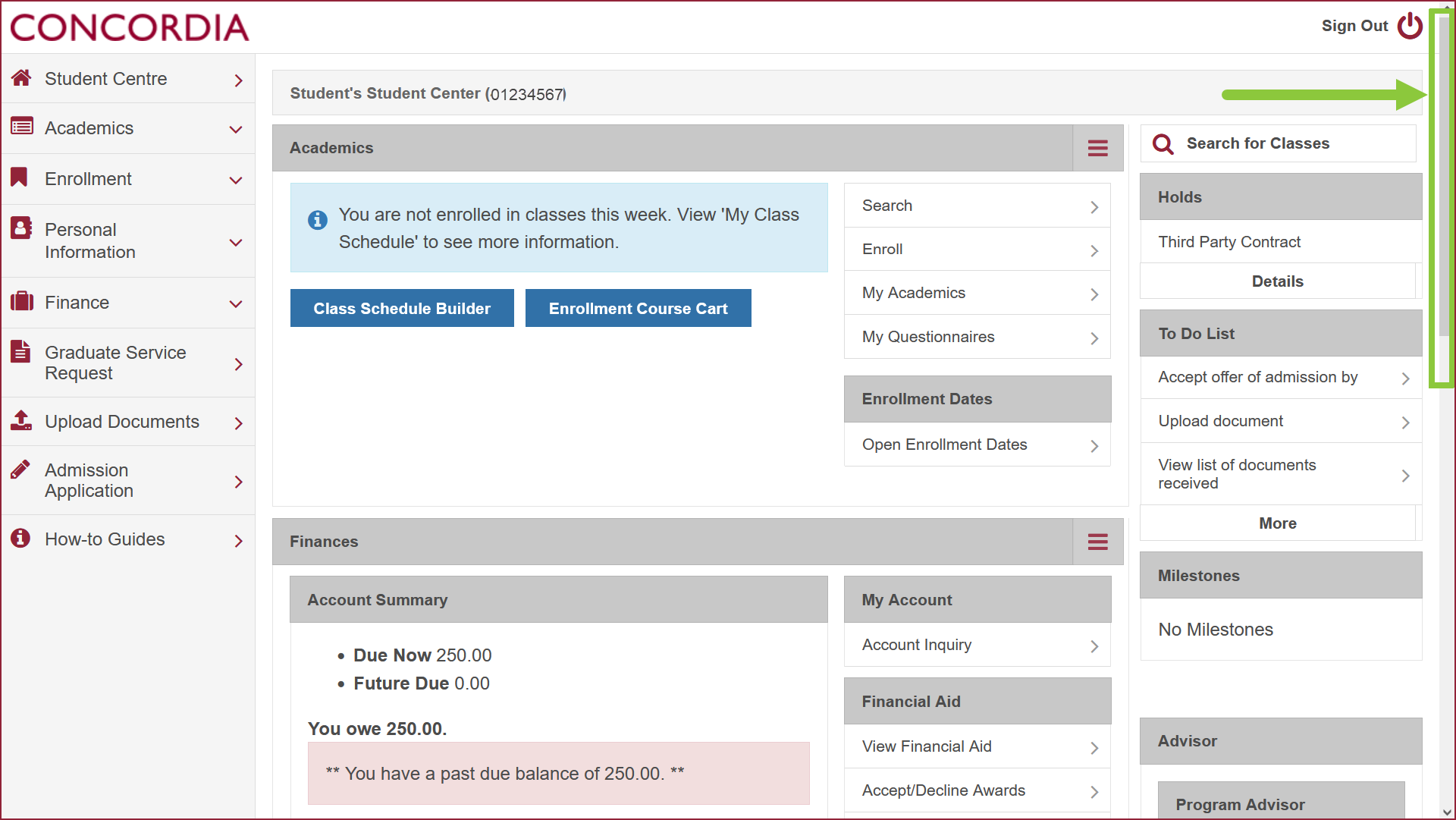
You will see all your existing applications along with the current status of each one.
Select the arrows in My Applications to view the Accept or Decline Offer column.
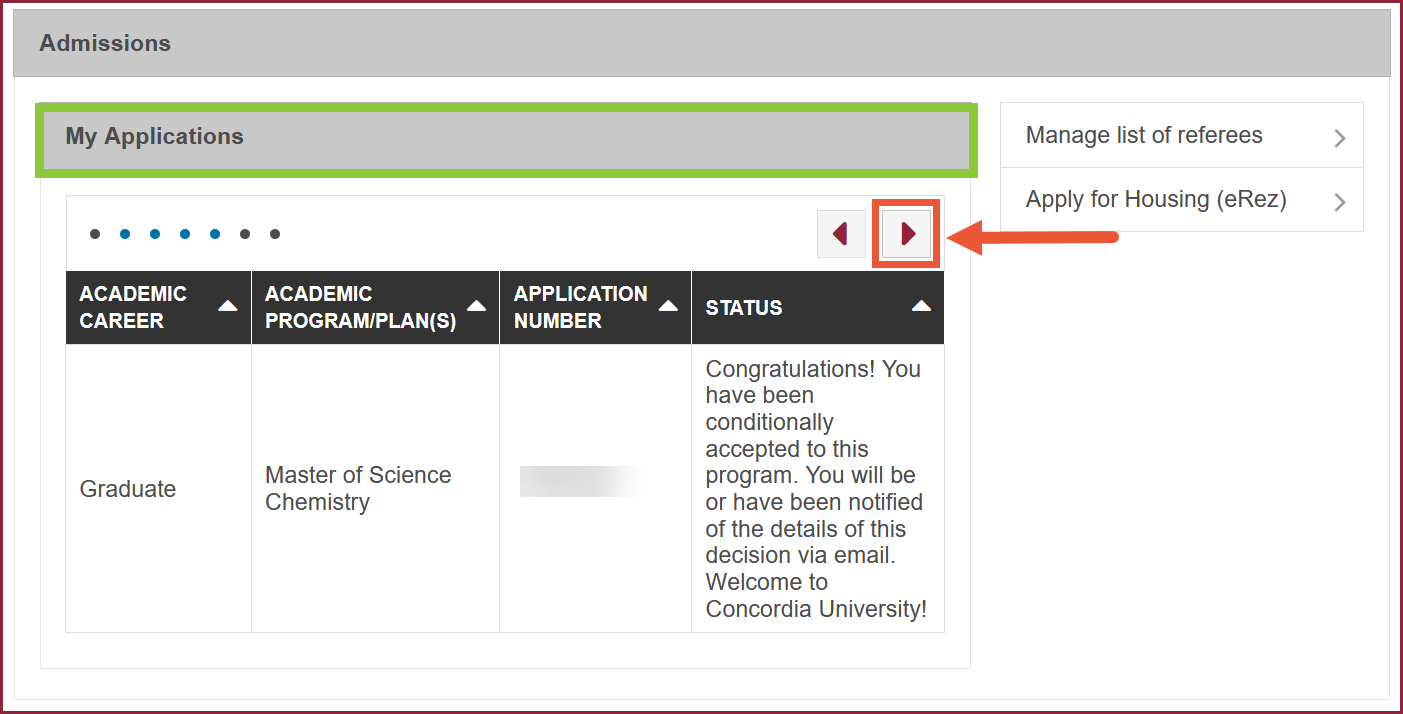
Accept or Decline Offer
Select Accept or Decline Offer.
Note: You can view your Admission Letter from your Student Center.
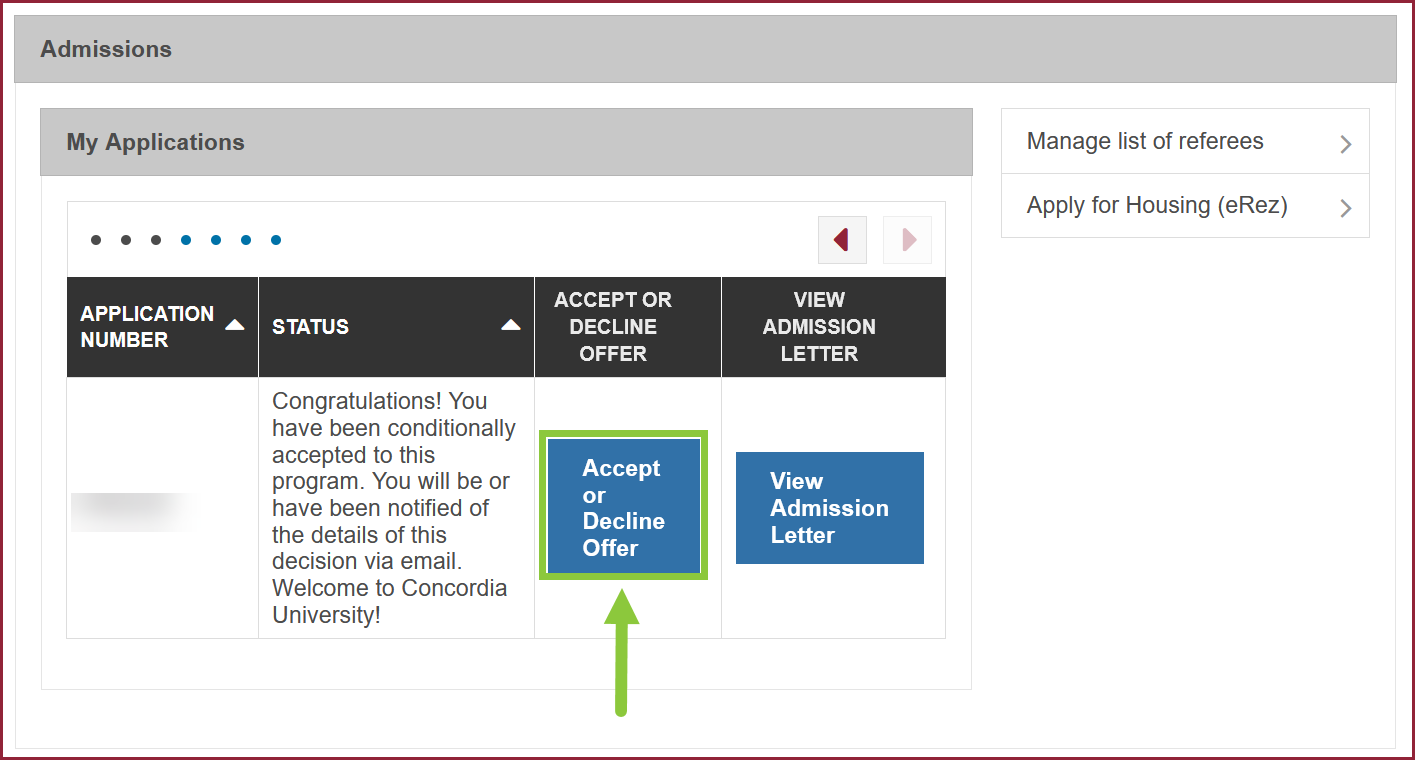
Select ACCEPT/DECLINE next to the program you wish to accept.
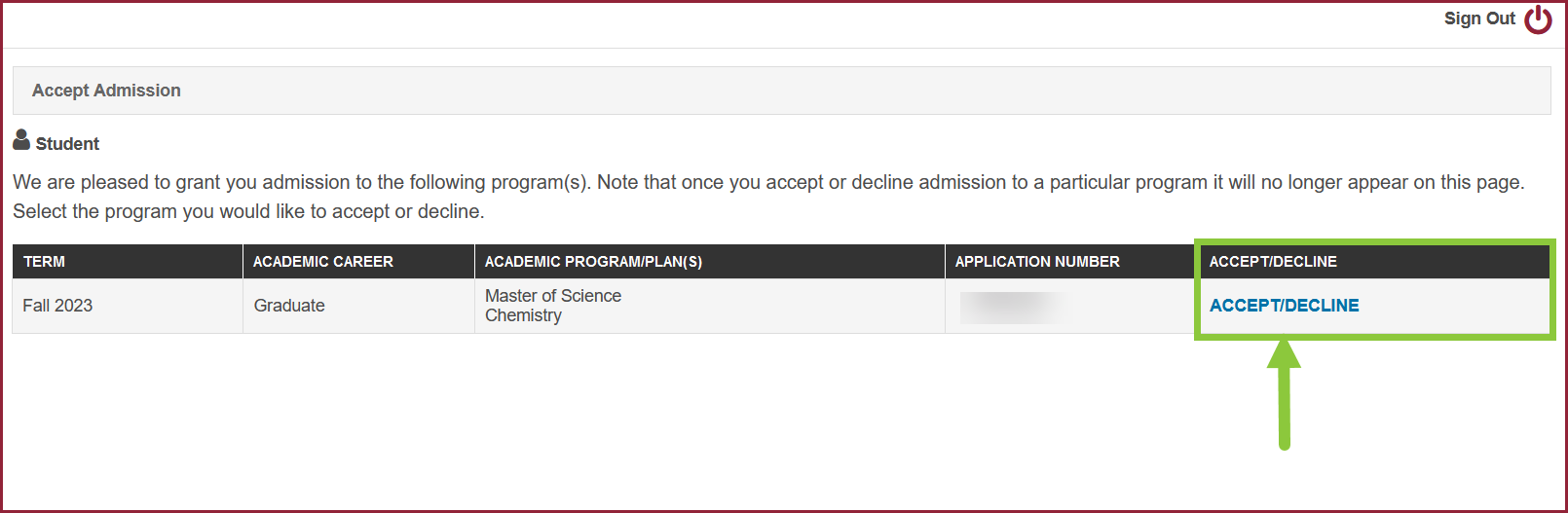
Select I Accept Admission.
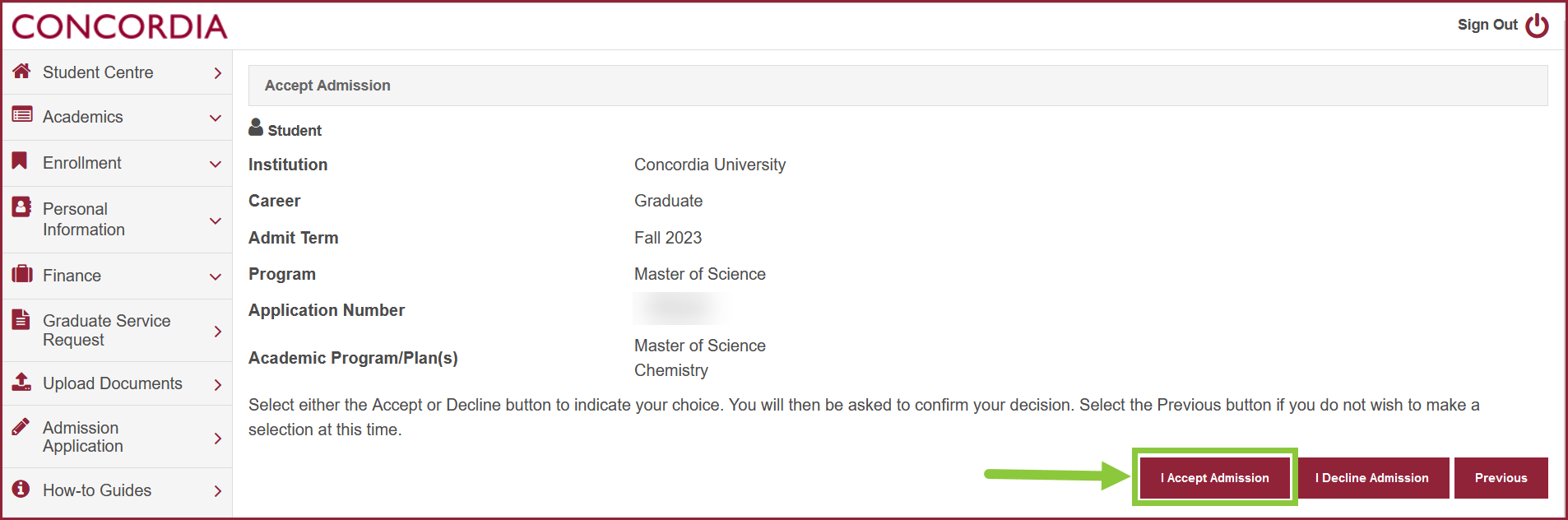
Confirm your decision by selecting Confirm Acceptance.
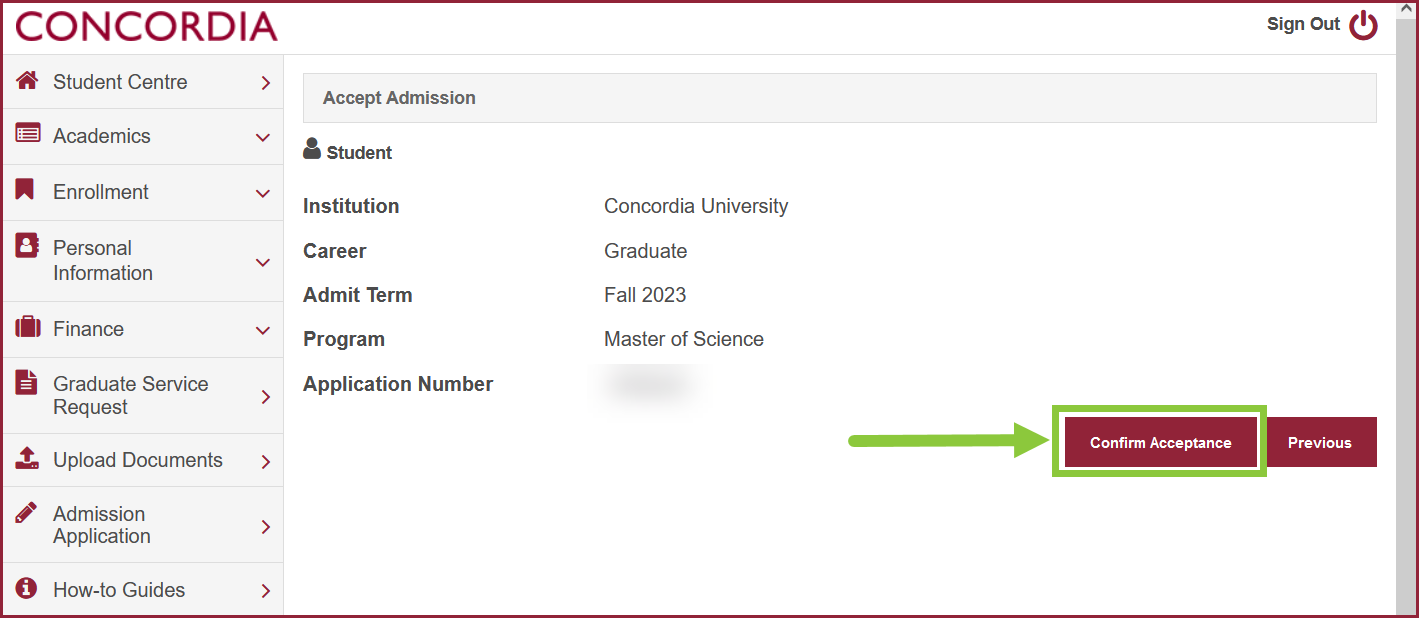
Pay the admission confirmation deposit
Select Pay my Admissions Deposit.
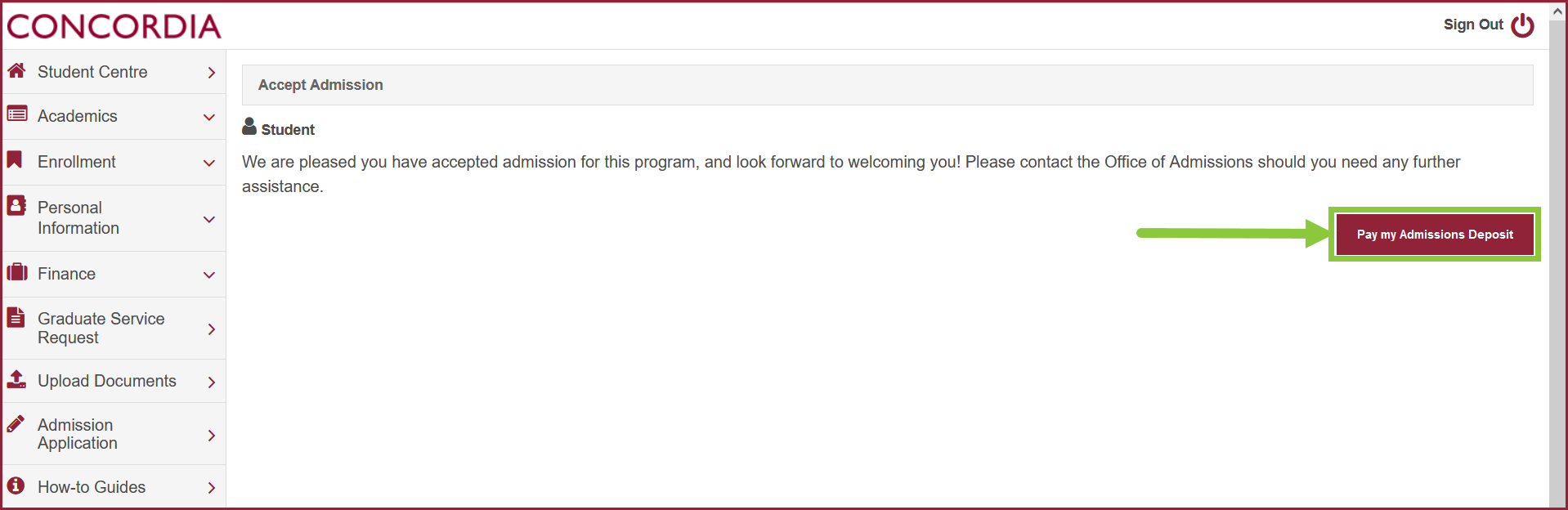
Select Pay next to Admission Confirmation Deposit.

Choose Select to view the list of payment methods.

Select Next.
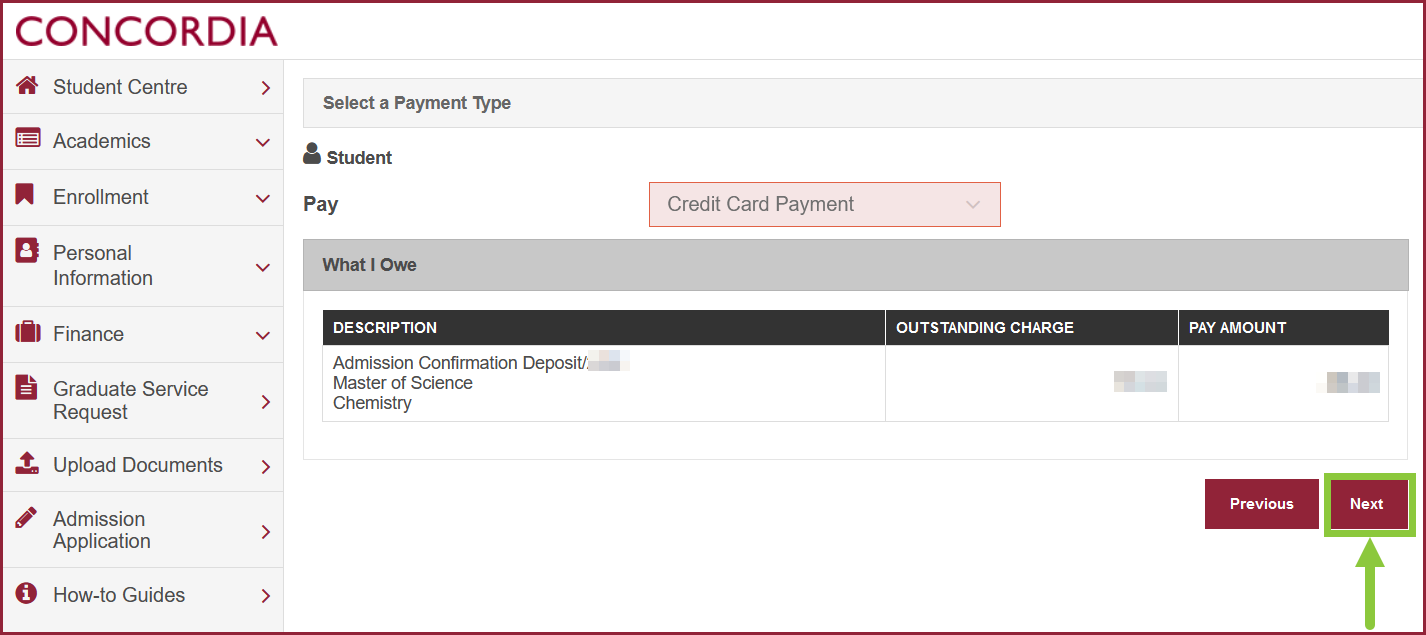
Select Continue to Make Payment.
NOTE: You may need to allow pop-up windows in your web browser.
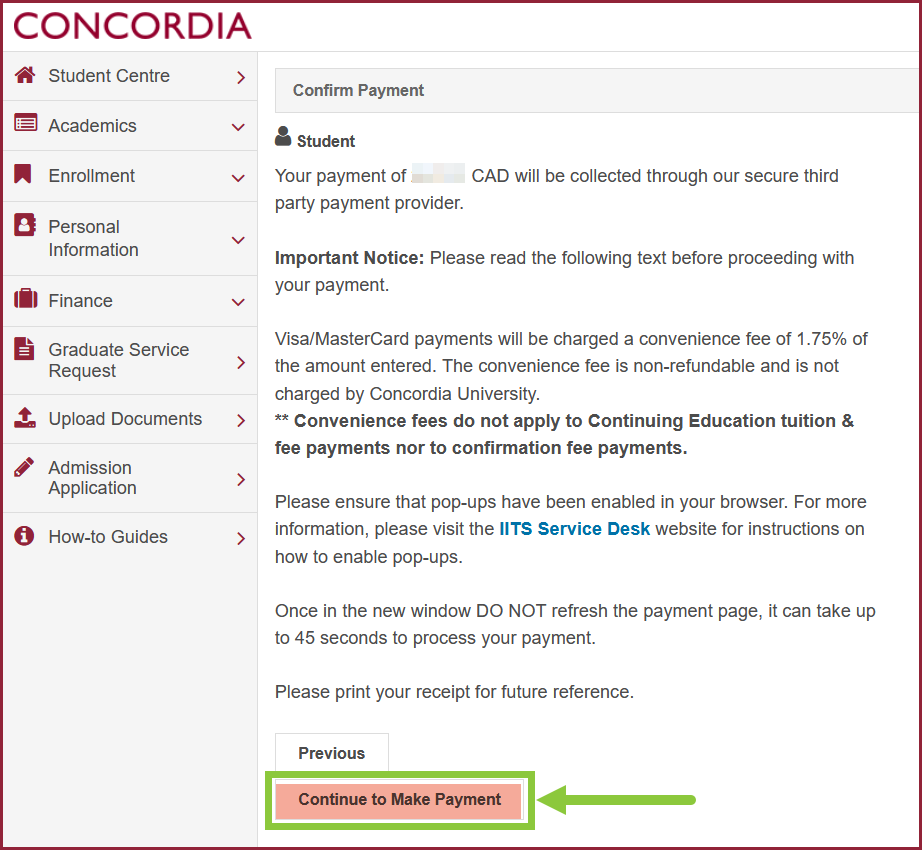
Allow pop-up window in your web browser to be able to do the payment.
You will need to process the payment in the new window.
Complete your payment details in the payment window and select PAY NOW.
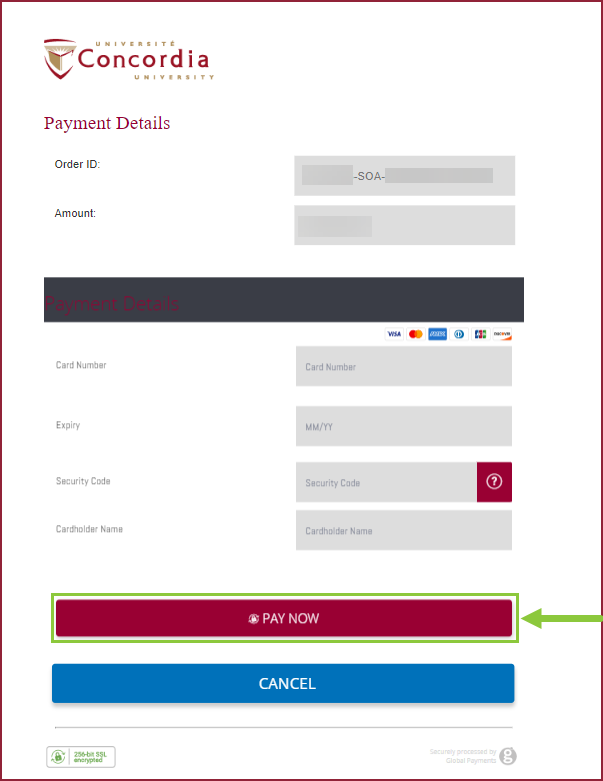
You will receive confirmation of your payment once it has been successfully processed.